You can save 83% on the Citizen Remote Premium Subscription application; the original price of the subscription plan was $299, but now you can get it on the budget with a premium plan.
Act now to seize this opportunity and transform your remote work experience.
How many devices are available for this offer?
This subscription plan provides you with 1 device access to the plan on any device. You can use the subscription to access all the app’s premium features.
Which devices can use this app?
You can access the website directly via a web browser with an internet connection.
You can also access it on iPhone and Android smartphones. There are applications on the store for you to install and get instant access.
How to subscribe to Citizen Remote Premium
You can access the sale page to get the premium plan: https://deals.bluetailcoupon.net/sales/citizenremote-premium-lifetime-subscription
Click the Add to Cart button.
Click the checkout icon on the menu.
At the checkout page, enter your email address and billing details.
After you have completed the purchase, you will get a confirmation email with the guides how to activate the premium subscription plan of Citizen Remote.
You can also log in to the user’s dashboard to get the details and guides.
The app installation guides
Installing Citizen Remote on iOS:
Prerequisites:
- An iOS device (iPhone).
- An Apple ID.
Steps Guide:
- Open the App Store: On iPhone, tap the “App Store” icon, usually found on your home screen.
- Search for “Citizen Remote”: In the App Store’s search bar at the bottom, type “Citizen Remote” and press “Search.”
- Locate the App: Find the “Citizen Remote” app icon and name once the search results appear.
- Install the App: Tap the “GET” button next to the “Citizen Remote” app listing. Enter the Apple ID password or use Face ID/Touch ID for the installation confirmation.
- Wait for Installation: The app will download and install on your device.
- Open the App: Tap the “Citizen Remote” icon on the iPhone’s screen to launch the app.
- Log In: If you have an existing account, log in with your credentials with the premium subscription plan.
- Use the App: You can now use Citizen Remote on your iOS device.
Installing Citizen Remote on Android:
Prerequisites:
- An Android device (phone).
- A Google Account.
Steps Guide:
- Open the Google Play Store app: open the app of Google Play Store on your phone.
- Search for “Citizen Remote”: In the Play Store, you will see the search bar at the top; type “Citizen Remote” and tap the search icon (magnifying glass).
- Locate the App: Find the “Citizen Remote” app icon and name once the search results appear.
- Install the App: Tap the “Install” button next to the “Citizen Remote” app listing.
- Wait for Installation: The app will download and install on your device. A progress bar will show the download and installation process.
- Open the App: After installation, tap the “Open” button from the Play Store or find the “Citizen Remote” app icon on your phone screen.
- Log Into Account: log in with your credentials for a premium subscription account.
- Use the App: You can now use Citizen Remote on your Android device.

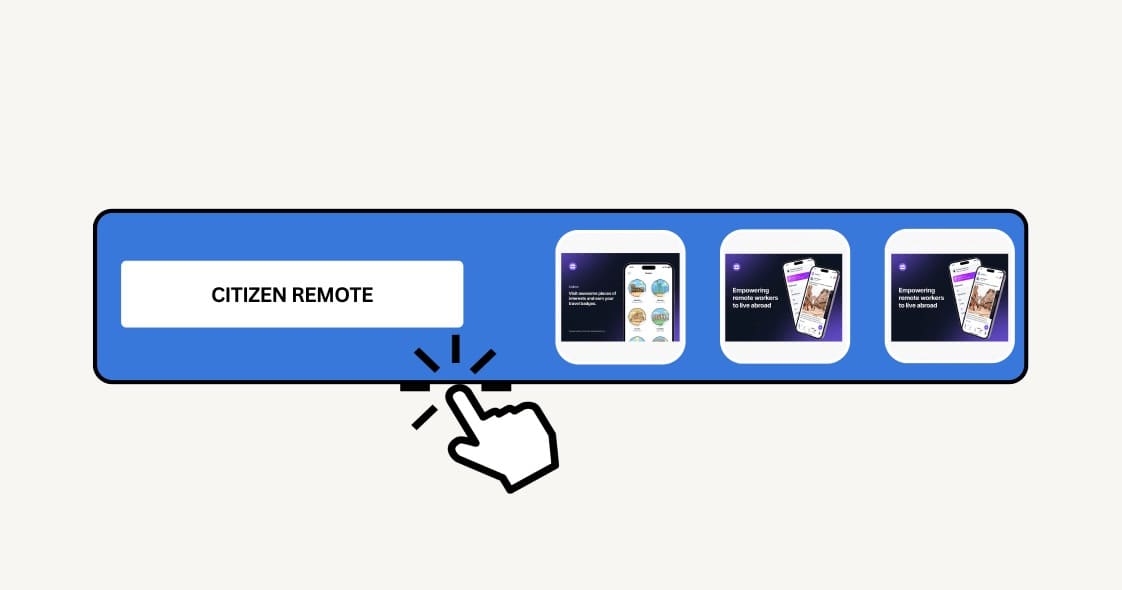
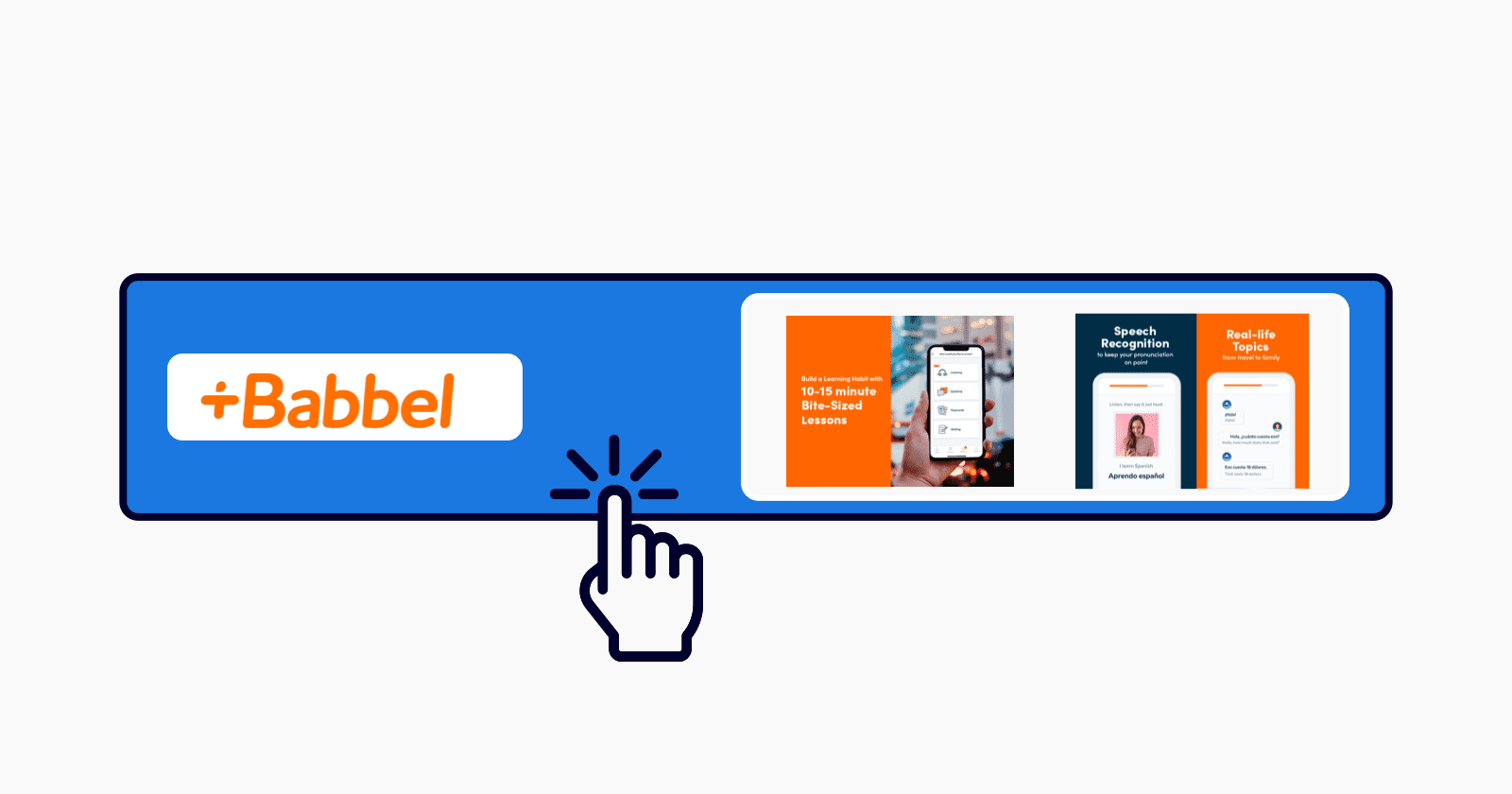
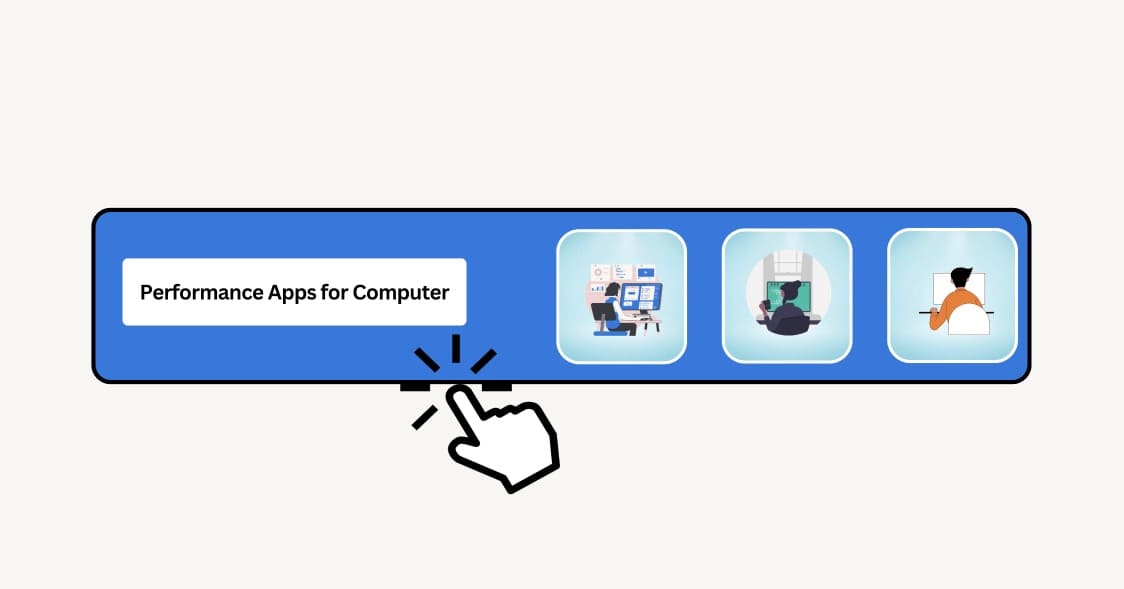
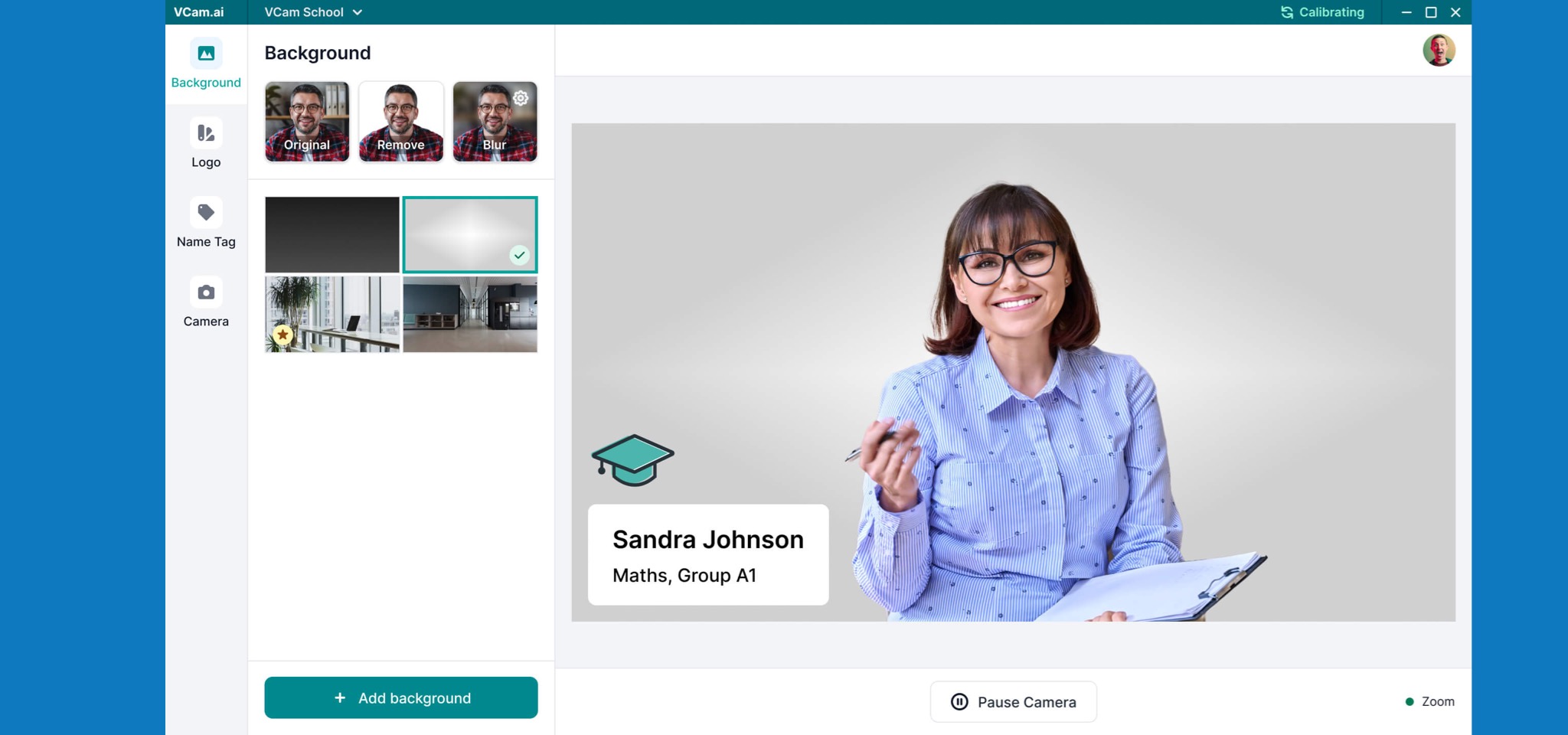


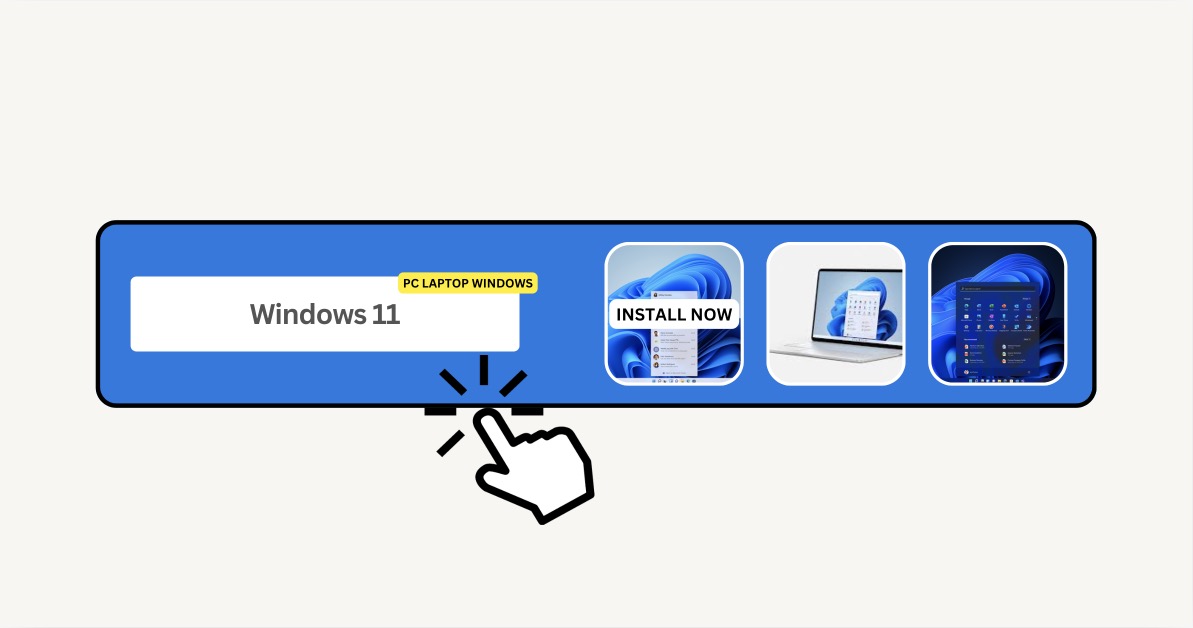
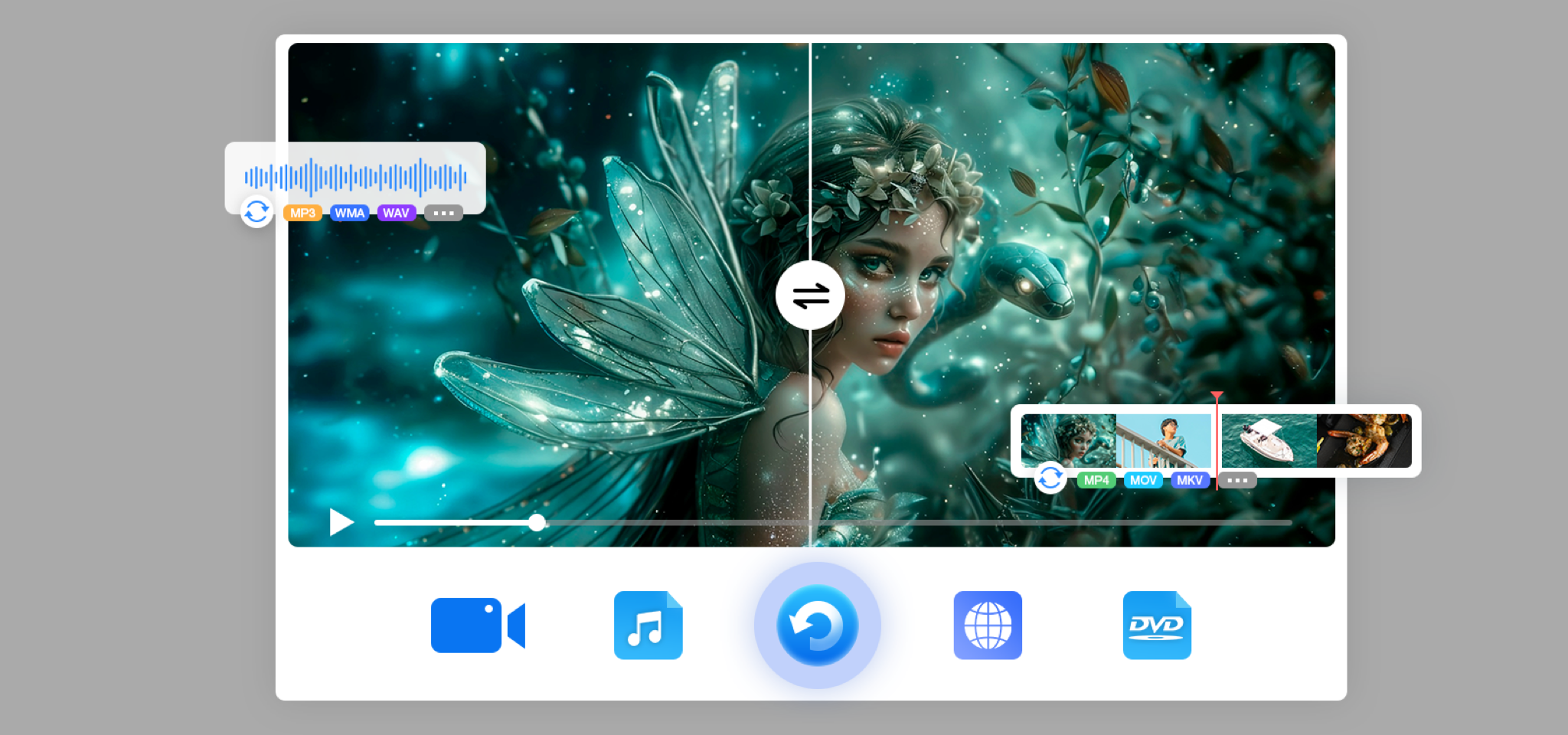
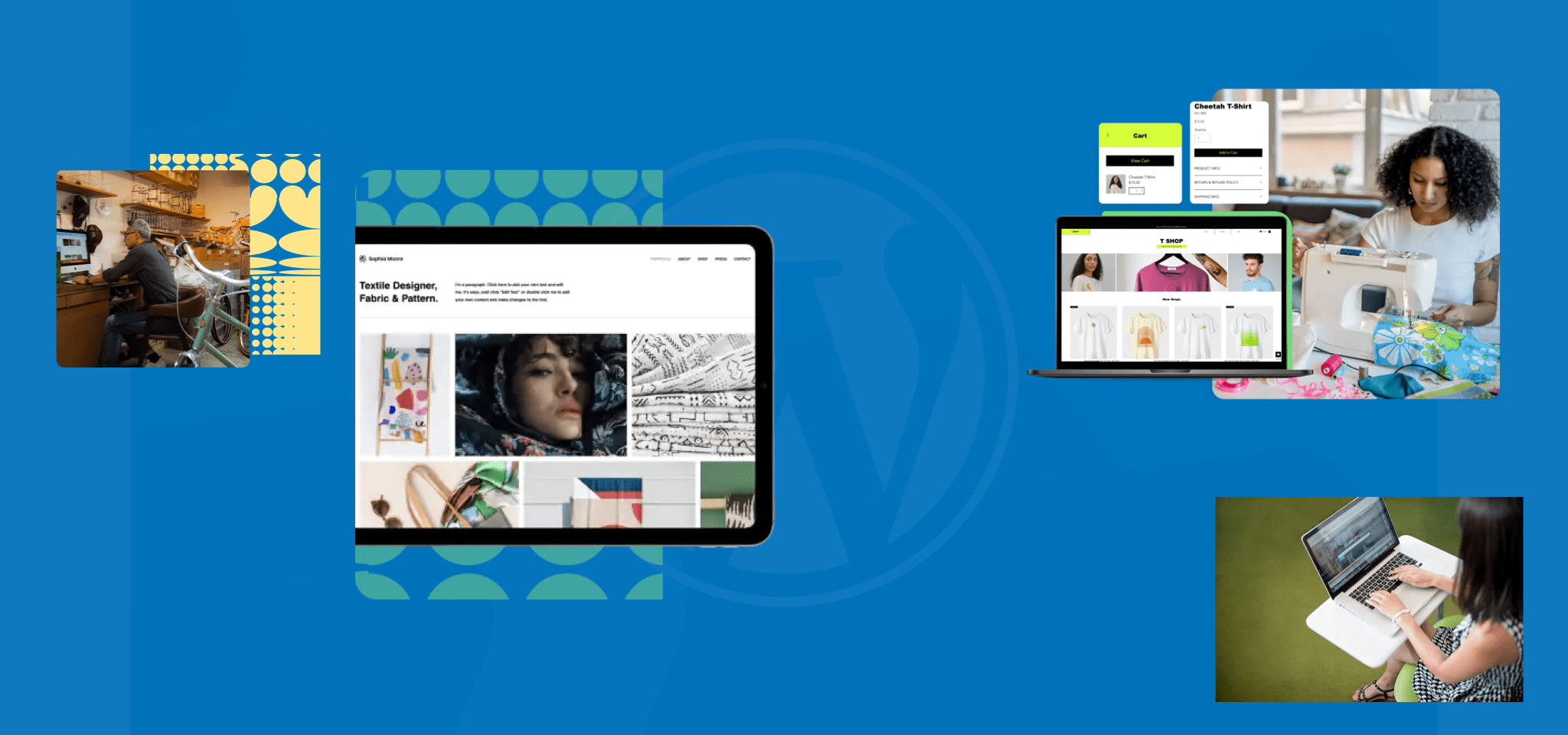
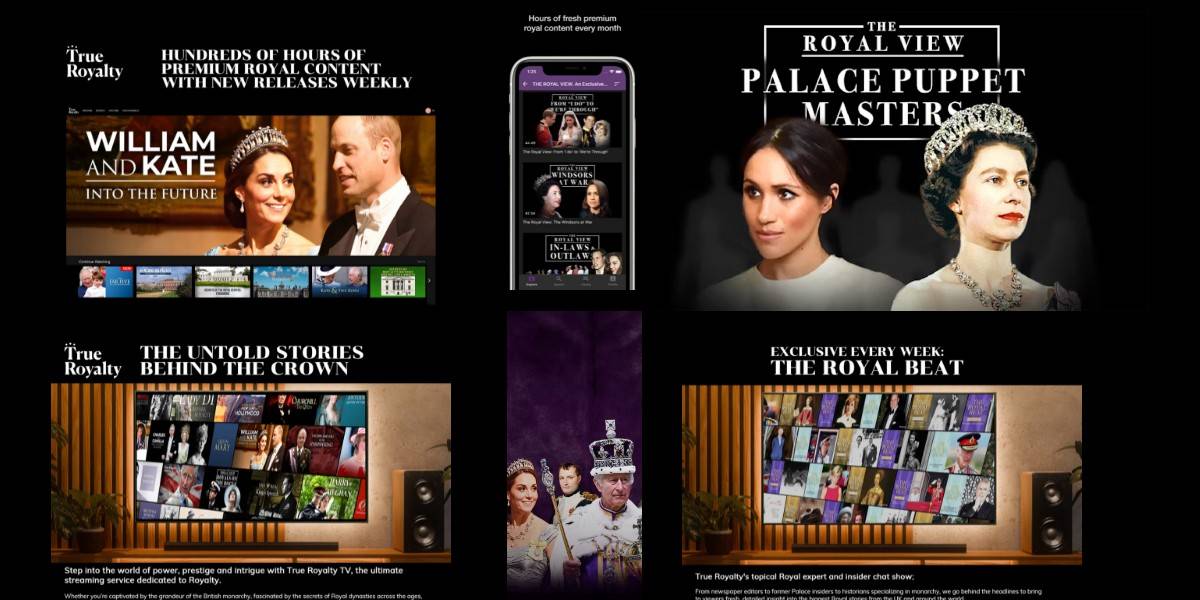

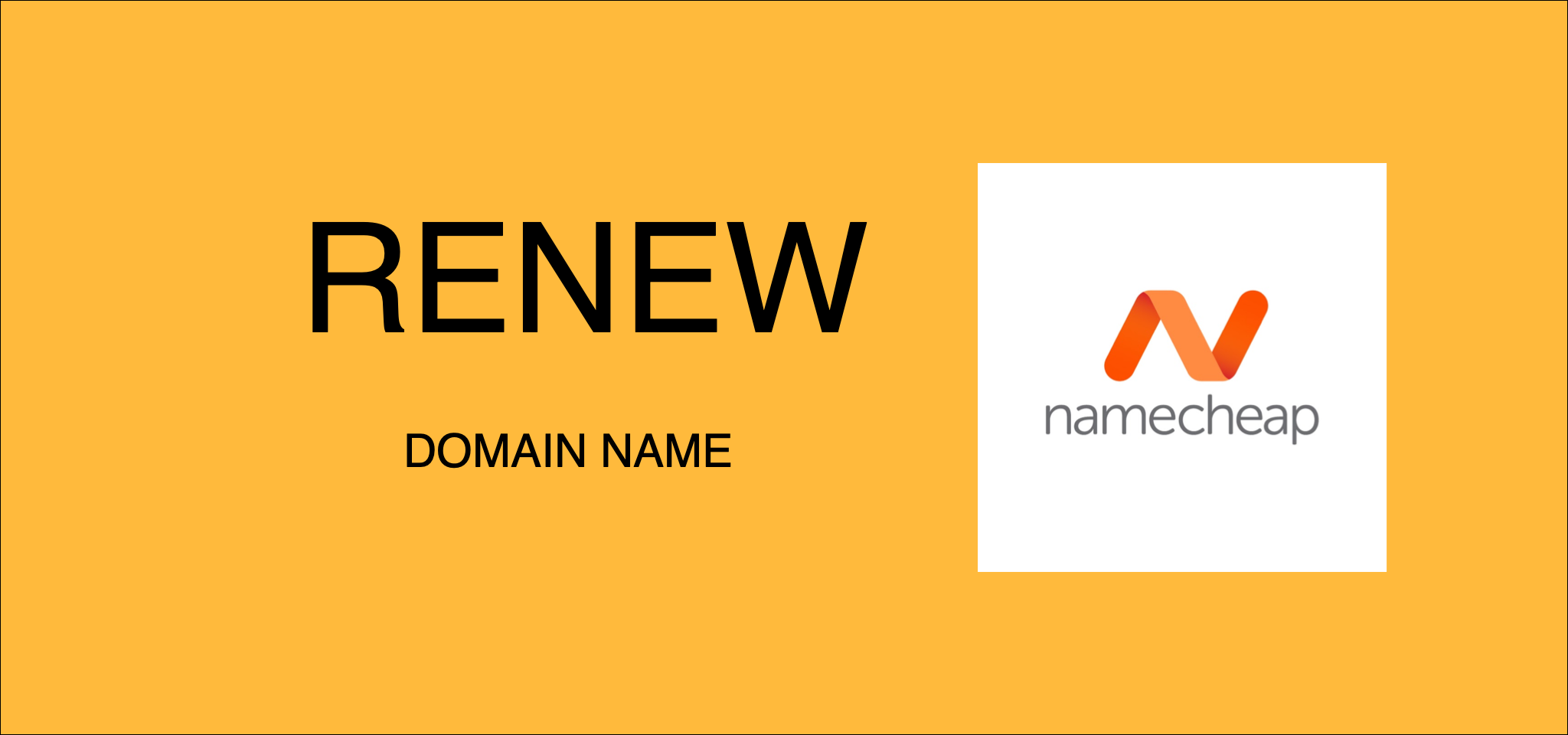
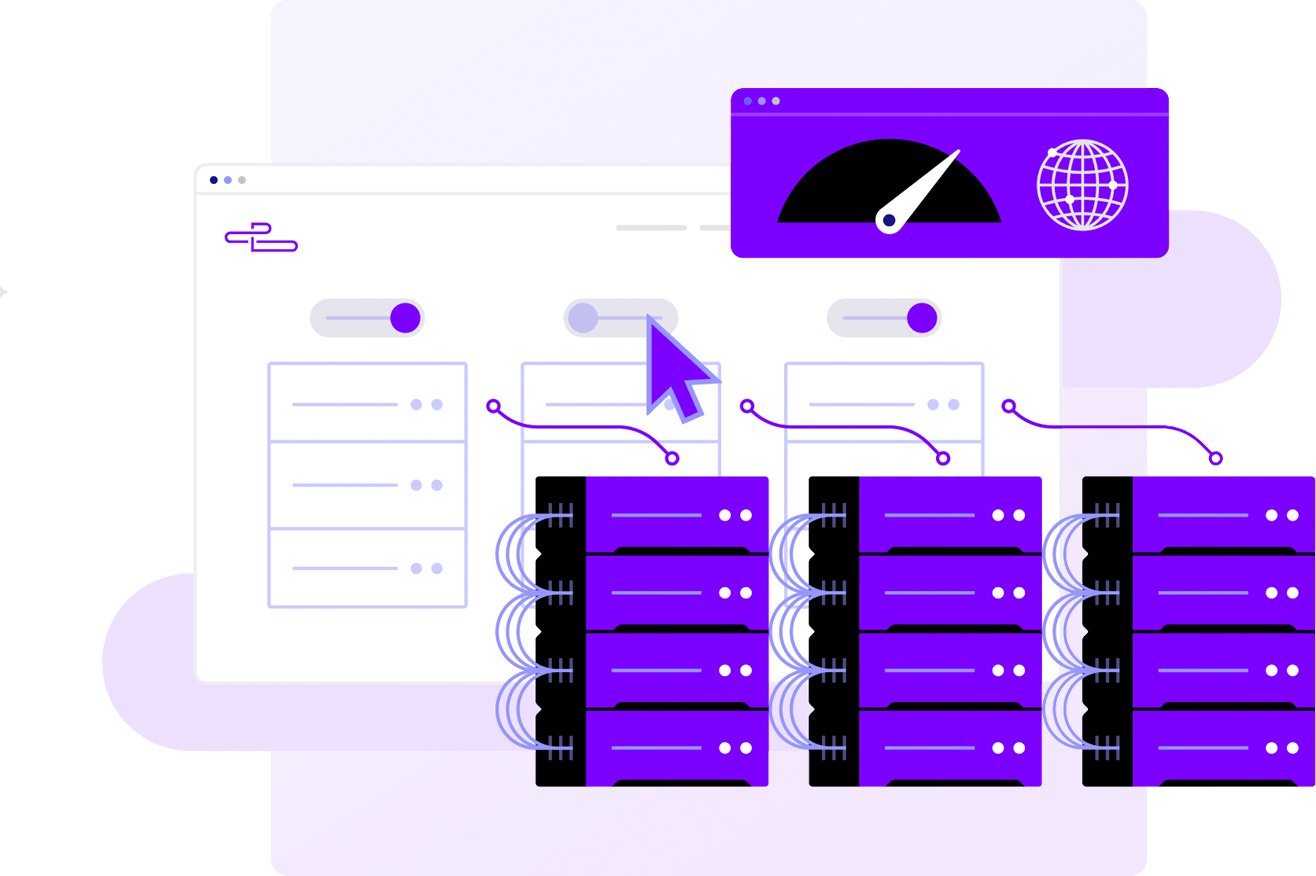
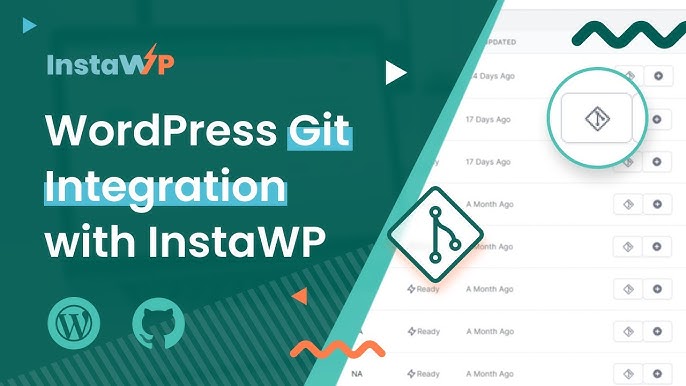

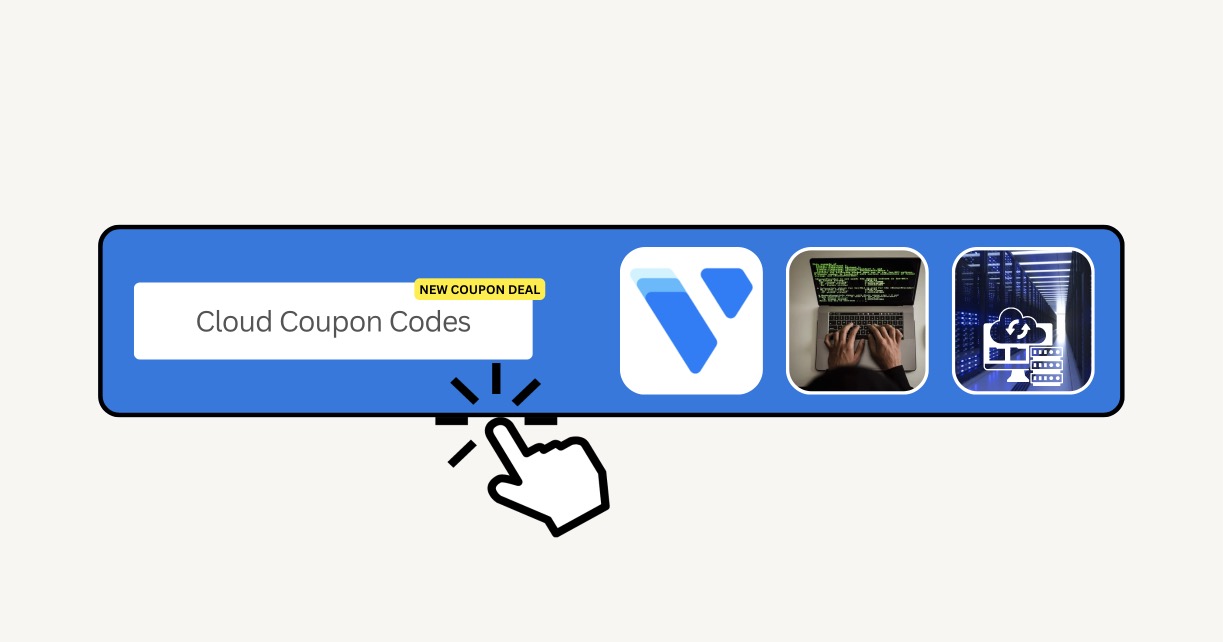
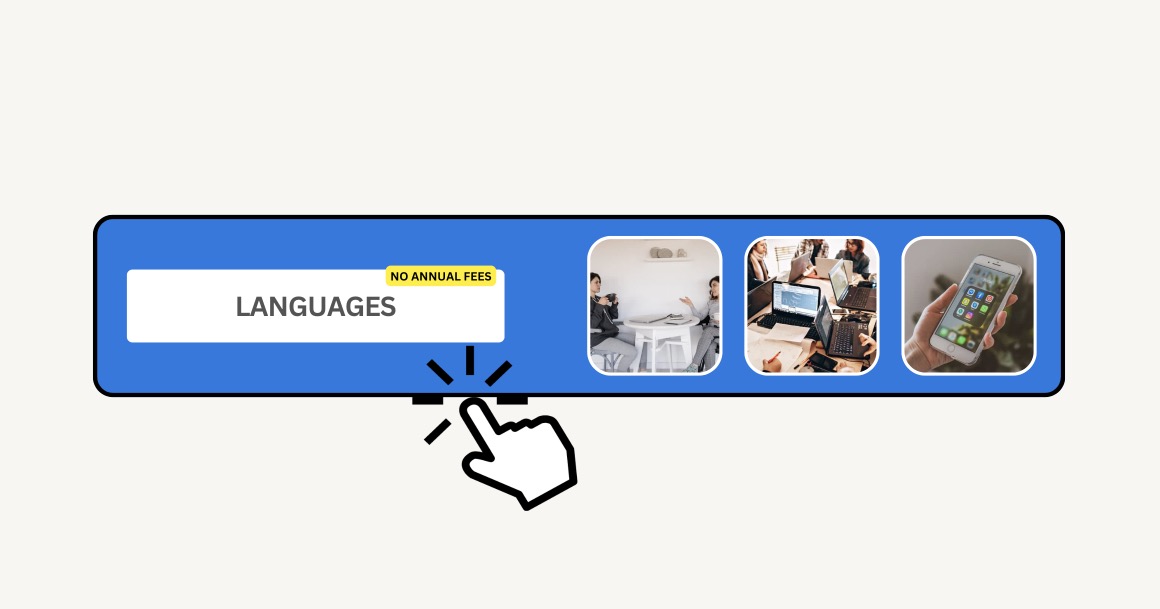
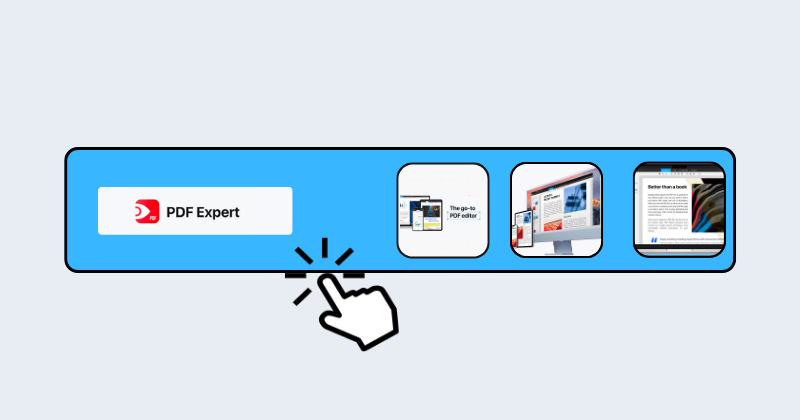
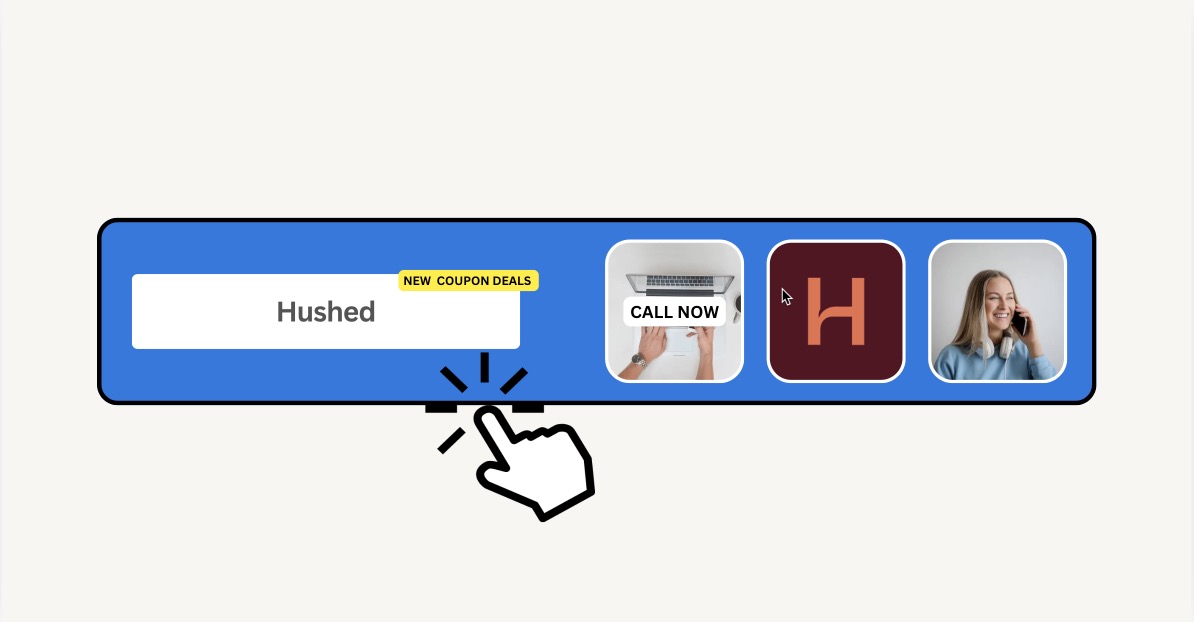
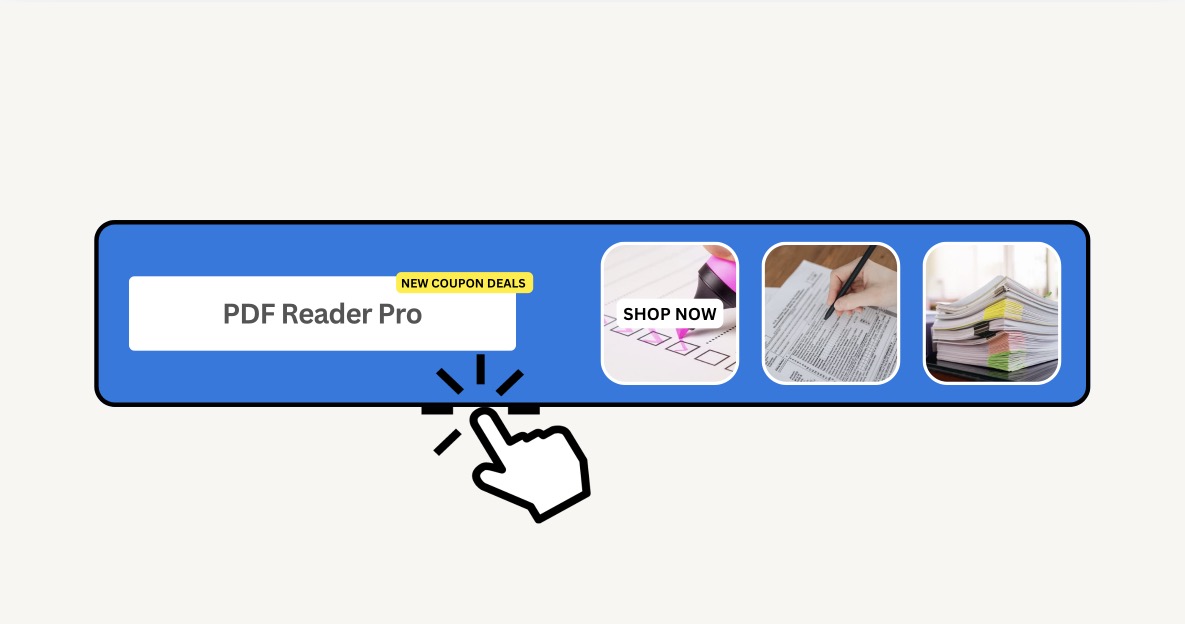
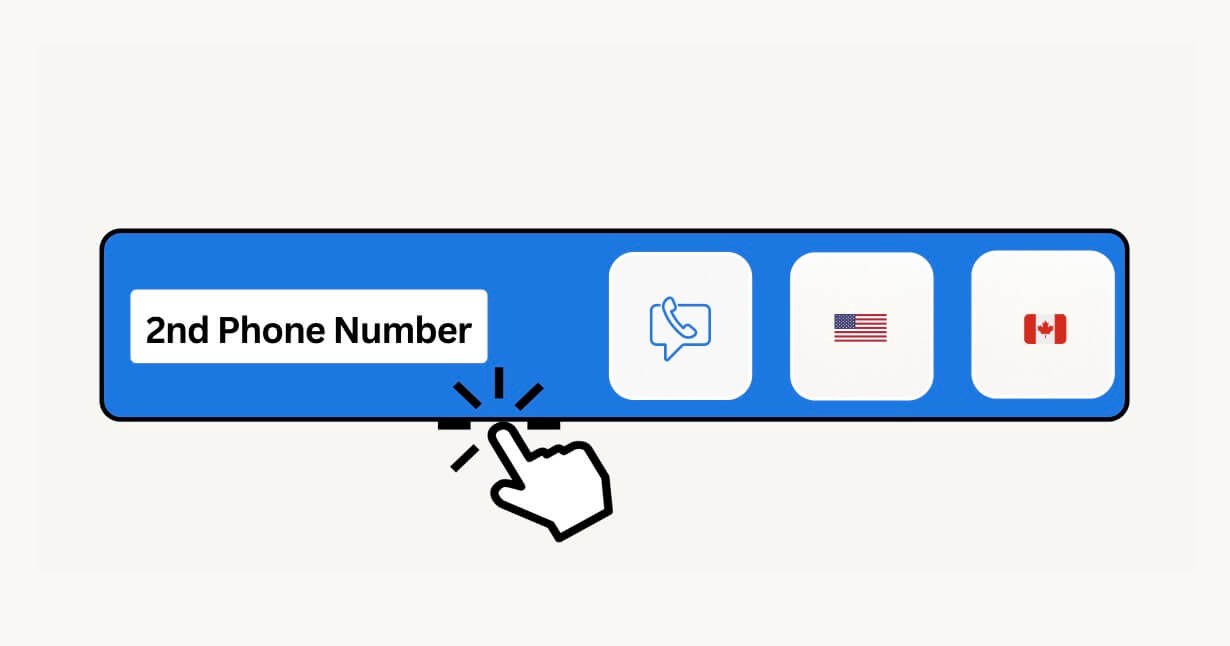
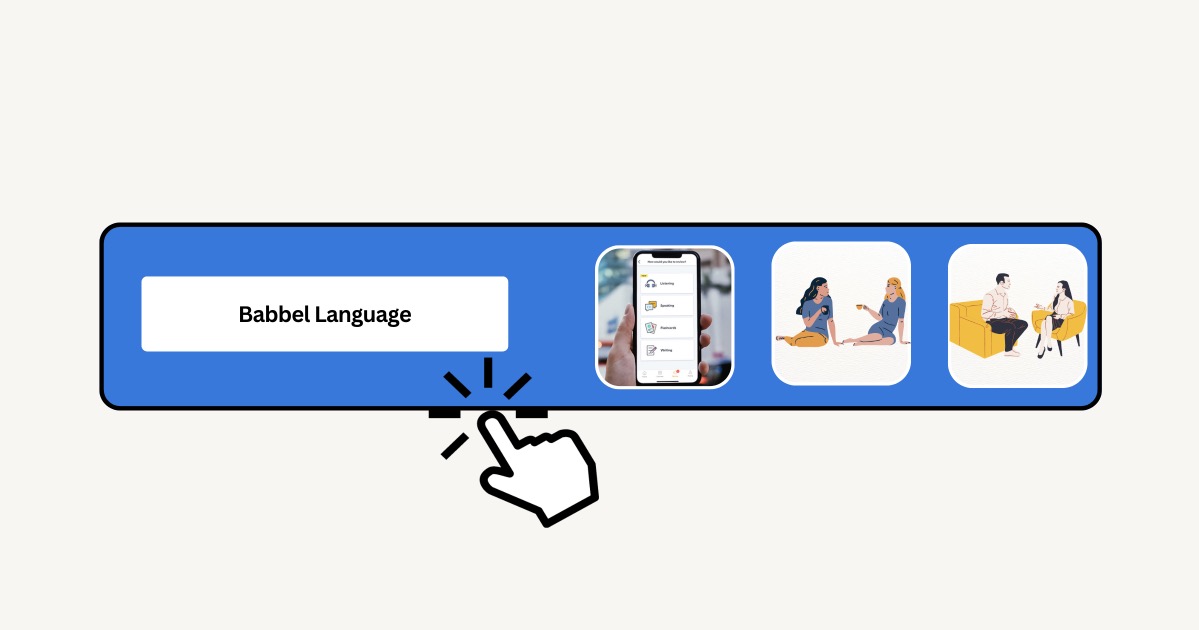
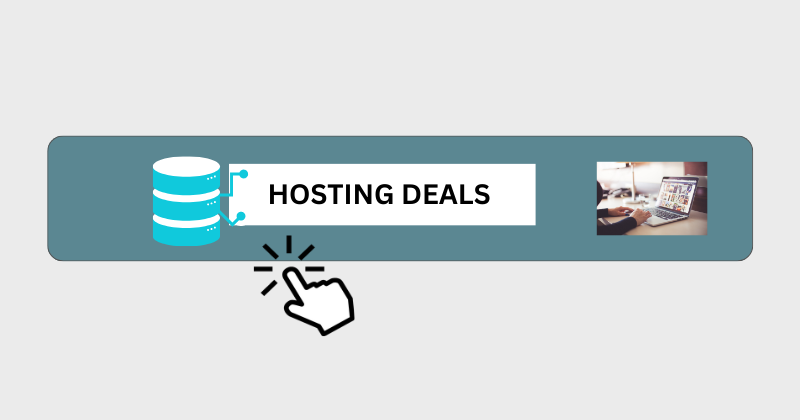
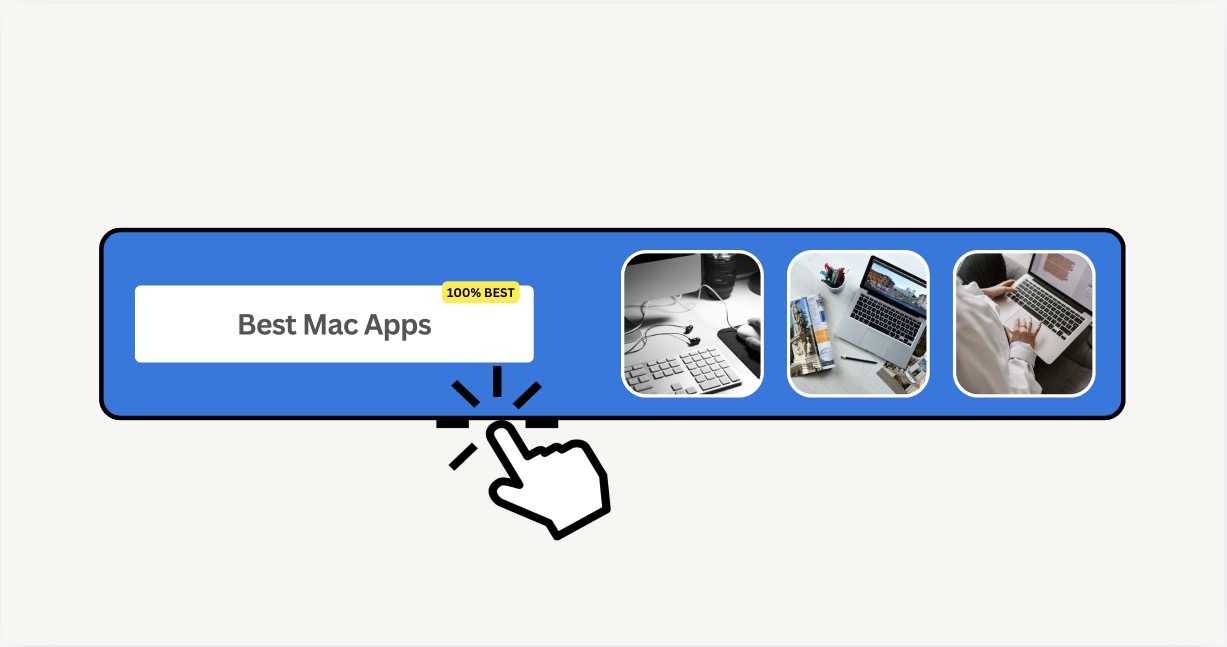
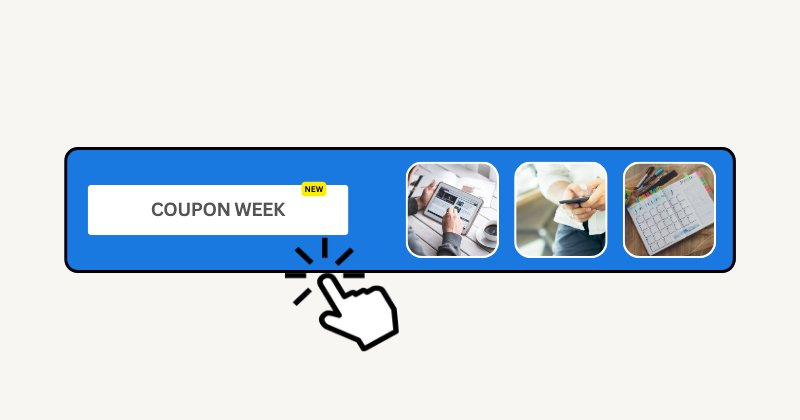
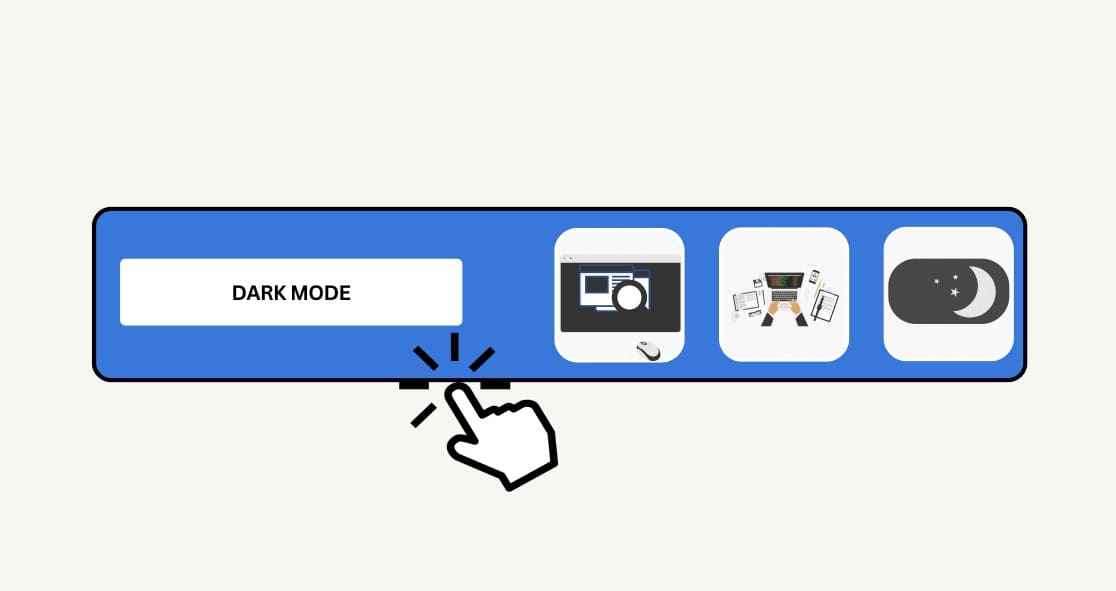
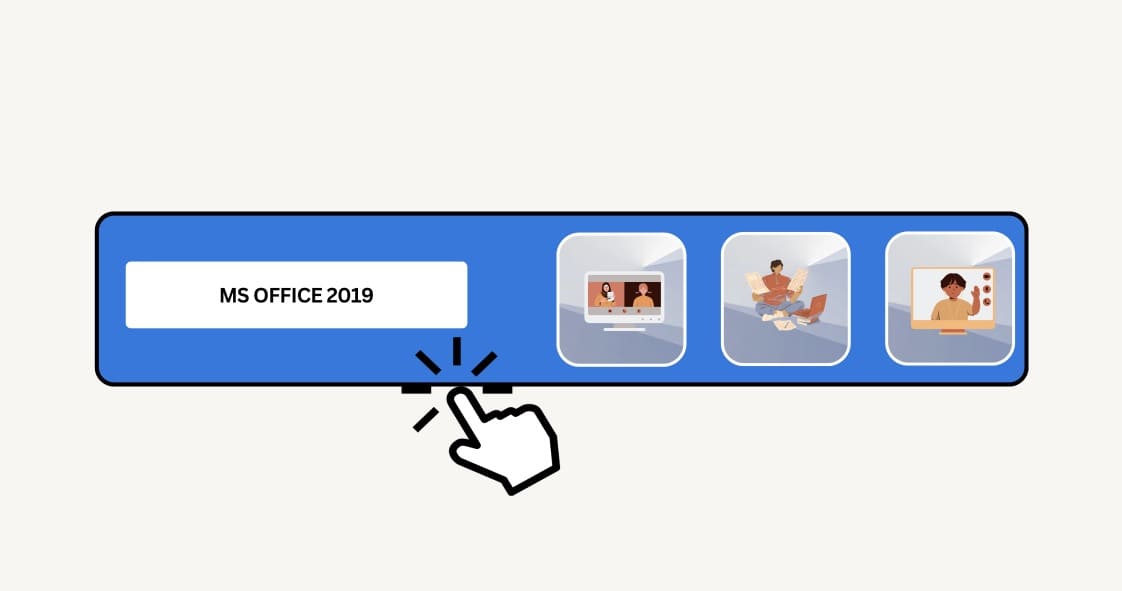
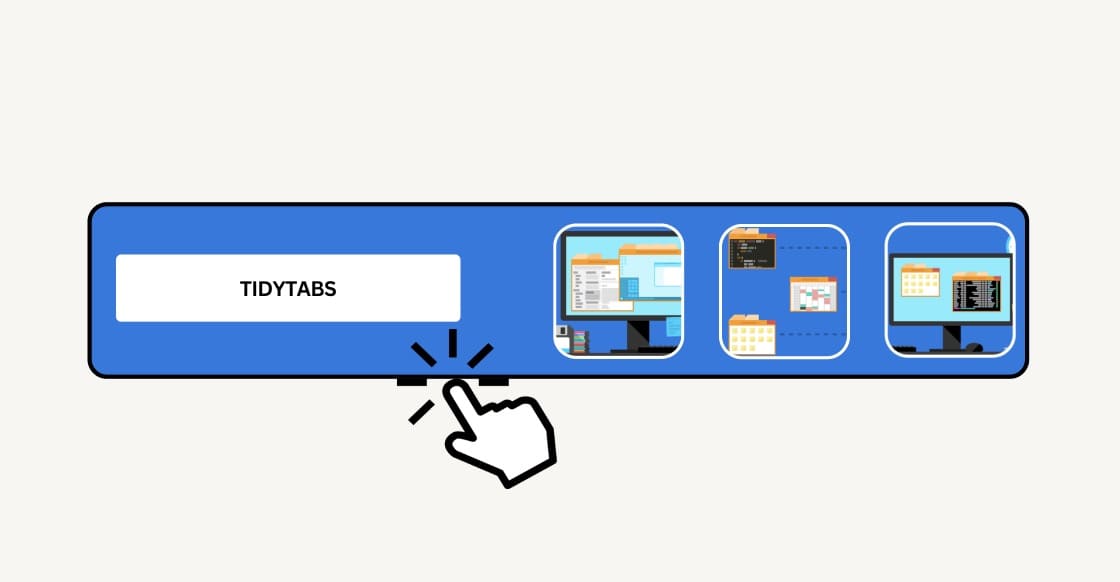
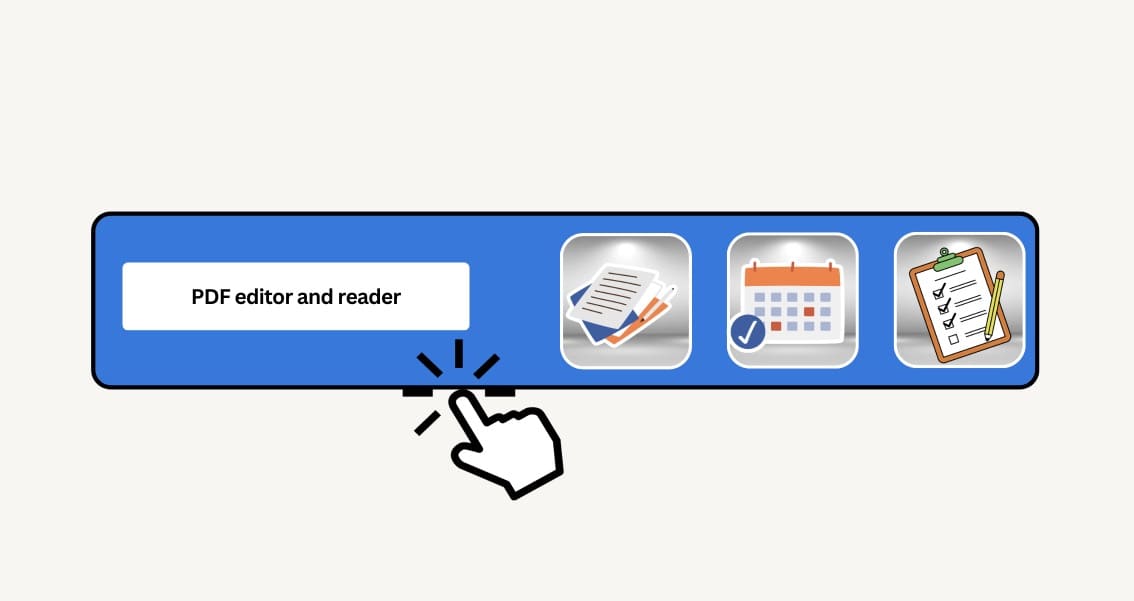
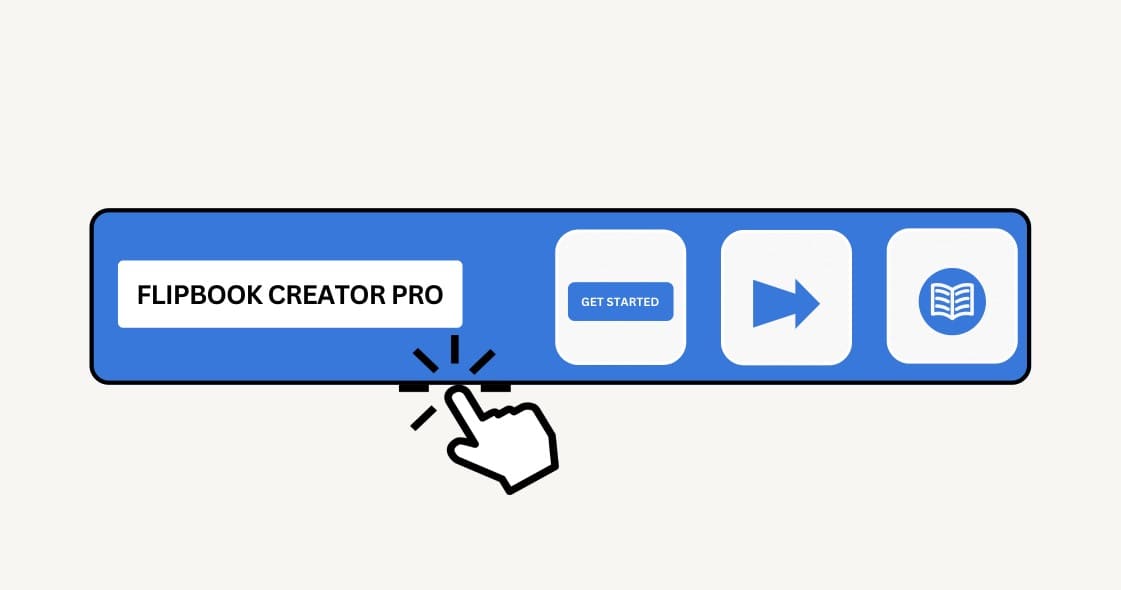
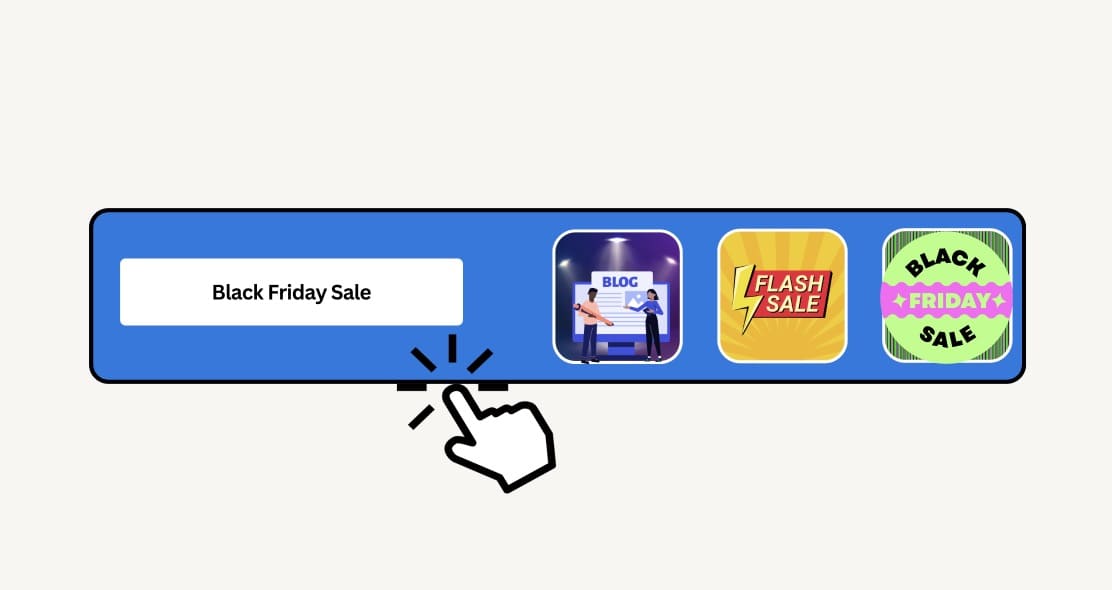
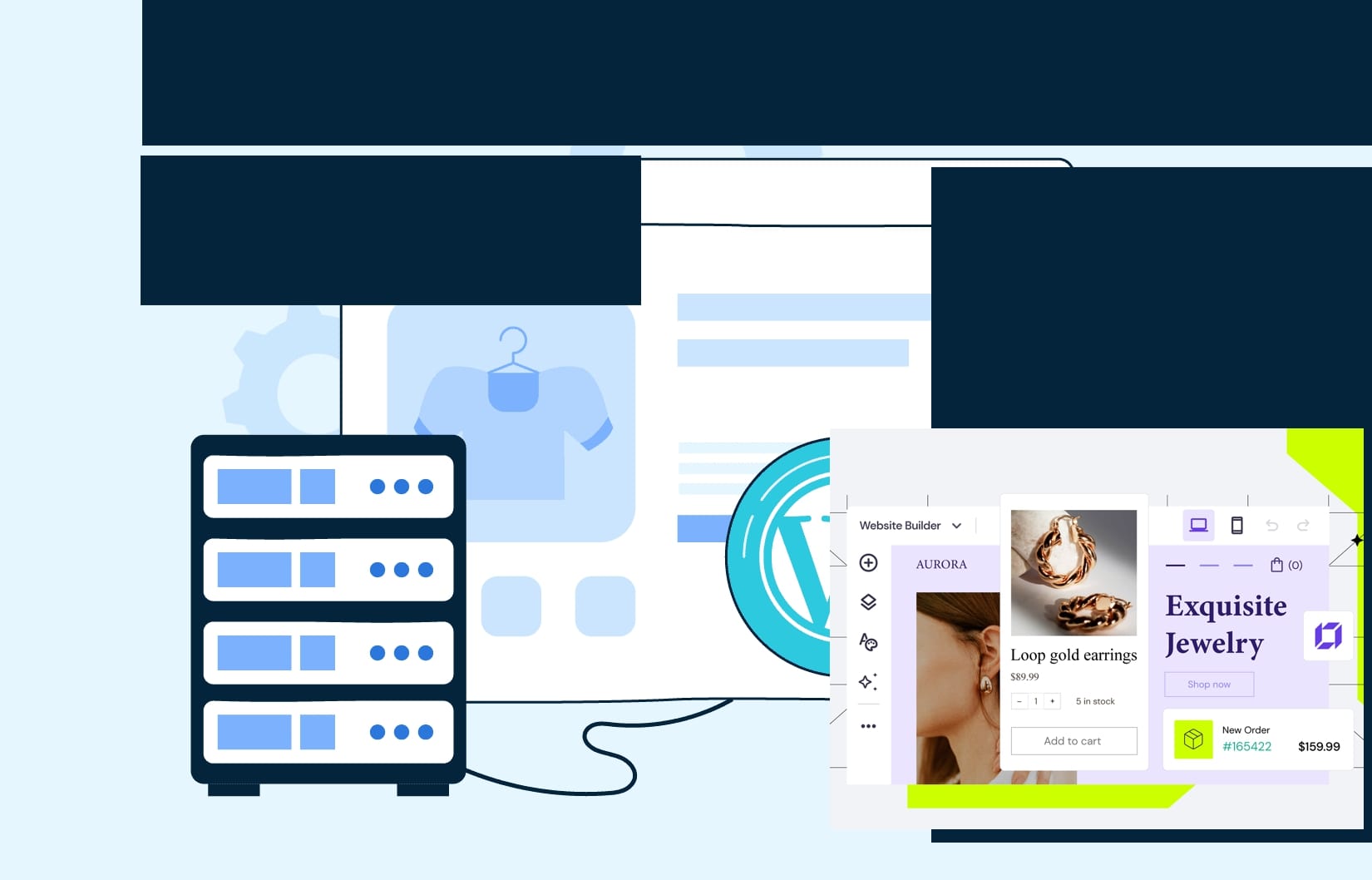

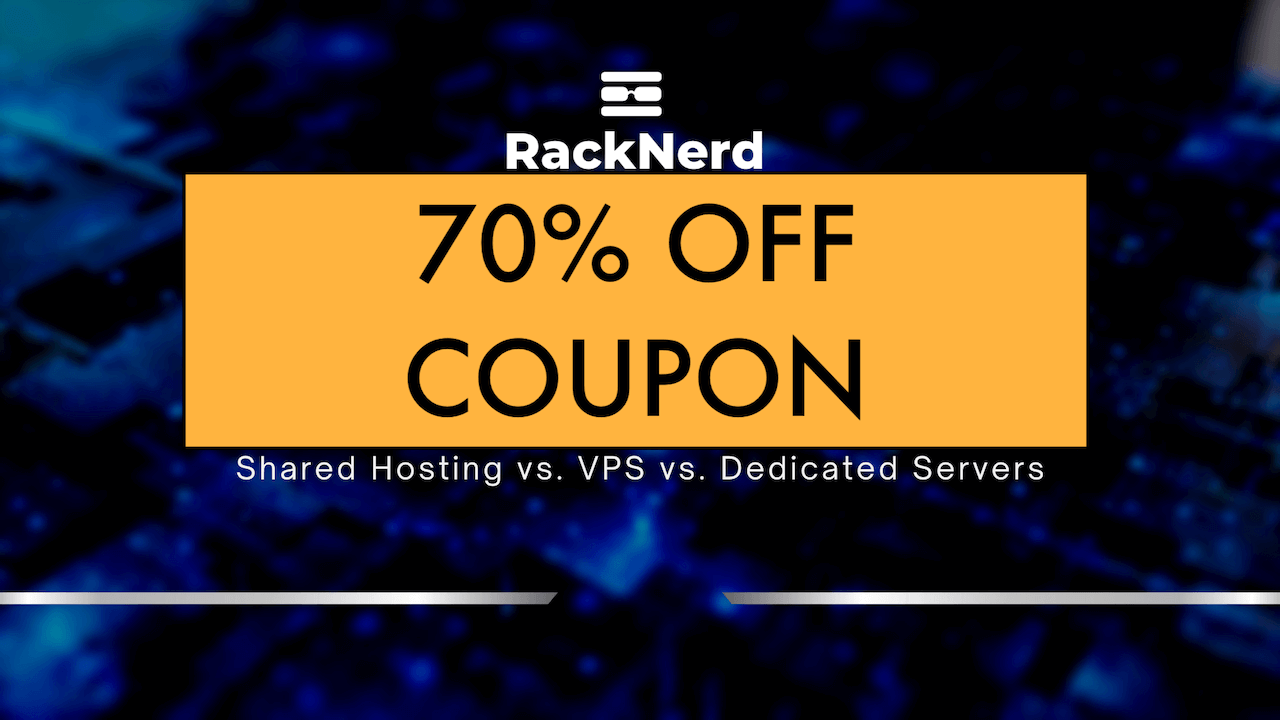
Leave a Reply