What is Perfmatters?
Hey there, everyone! Today, we’re going to talk about Perfmatters. Ever heard of it? It’s a super cool plugin that helps speed up your WordPress website. It was created by two brothers, Brian Jackson and Brett Jackson. Perfmatters can make your website load faster by blocking unnecessary files and reducing HTTP requests. This can speed up your site by 20-30%! Wow, right?
How Does Perfmatters Work?
Perfmatters works by disabling all the unnecessary stuff that slows down WordPress. This helps your website run faster. If you write and publish posts often, using a plugin like Perfmatters is a must. It makes everything run smoother and quicker.
Why Use Perfmatters?
Here are some cool things Perfmatters can do:
- Boost WordPress performance
- Clean up all the unnecessary parts of WordPress
- Set conditions to load JS and CSS files
- Remove query strings
- Disable WooCommerce scripts and styles
- Stop loading wp-emoji-release.min.js and wp-embed.min.js
- Easy to install and use
How to Install and Use Perfmatters
Step 1: Buy the Plugin
First, you need to buy Perfmatters. After you purchase it, you’ll get an email with a download link.
Pick a plan and buy now at the Perfmatters’ website
Step 2: Download the Plugin
Scroll down in the email and download the Perfmatters.zip file to your computer.
Step 3: Upload and Install the Plugin
Go to your WordPress website. In the dashboard, navigate to Plugins > Add New > Upload Plugin. Choose the Perfmatters.zip file you downloaded and click Install Now. After it’s installed, don’t forget to click Activate.
How to Customize Perfmatters Settings
Step 1: Access Perfmatters Settings
To customize Perfmatters, go to Settings > Perfmatters in your WordPress dashboard.
Step 2: Enable Features
Here you will find many features listed. You can enable the ones you want. Pro tip: I like to enable all the features (except for WooCommerce, because I don’t use it on my news website).
Basic Features to Consider:
- Disable emojis: Stops loading emoji scripts.
- Disable embeds: Disables embed features.
- Remove query strings: Cleans up URLs for better caching.
- Disable XML-RPC: Stops remote access to WordPress.
- Remove jQuery migrate: Removes old jQuery versions.
- Remove WordPress version number: Hides your WordPress version for security.
- Remove wlwmanifest link: Removes Windows Live Writer link.
- Remove RSD link: Removes Really Simple Discovery link.
- Remove shortlink: Removes shortlinks for posts.
- Disable RSS feeds: Stops RSS feeds if you don’t use them.
- Remove RSS feed links: Cleans up feed links.
- Disable scripts per page/post: Choose which scripts to run.
- CDN Rewrite: Rewrite URLs to use CDN.
- Disable self pingbacks: Stops self-referencing pingbacks.
- Disable WordPress Heartbeat API: Saves server resources.
- Change Heartbeat API frequency: Adjusts how often Heartbeat API runs.
- Disable and limit post revisions: Controls post revisions to save space.
- Remove REST API links: Disables REST API links.
- Change autosave interval: Sets how often WordPress autosaves posts.
- DNS prefetching: Speeds up DNS lookups.
Step 3: Customize Your Settings
If you want to disable any feature you think is unnecessary, just click the toggle button. It’s that simple!
Wrapping up
Perfmatters is a fantastic tool to speed up your WordPress website. It’s easy to install and use, even for beginners. Plus, it comes with a lot of features that help you optimize your site. Don’t miss out on making your website faster and more efficient!
Thanks for reading this guide. I hope you find it helpful. Happy website optimizing!

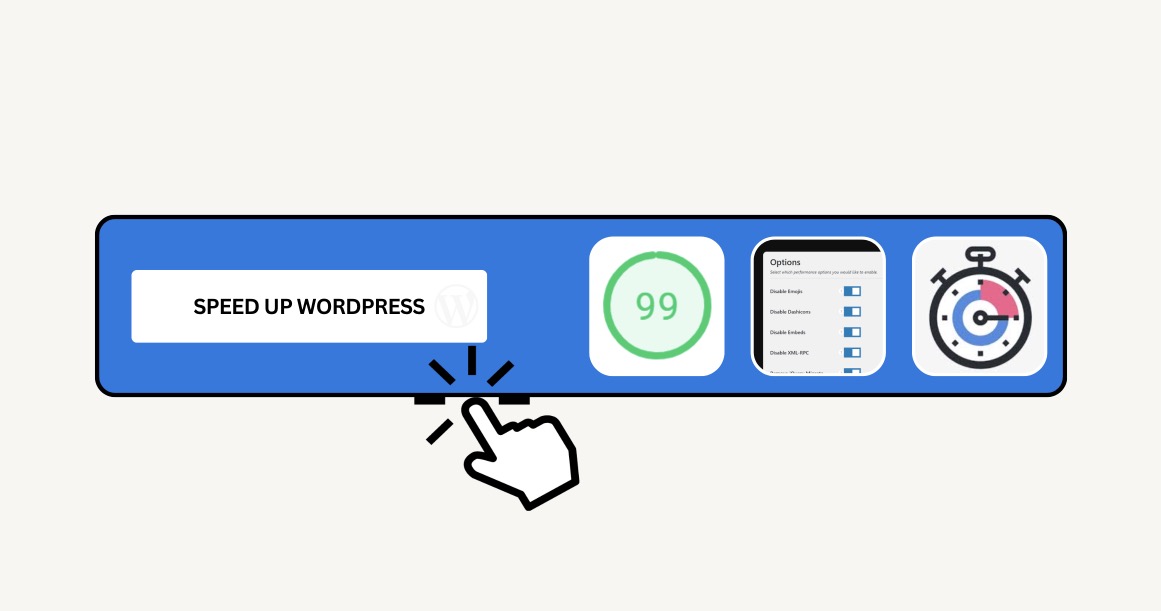
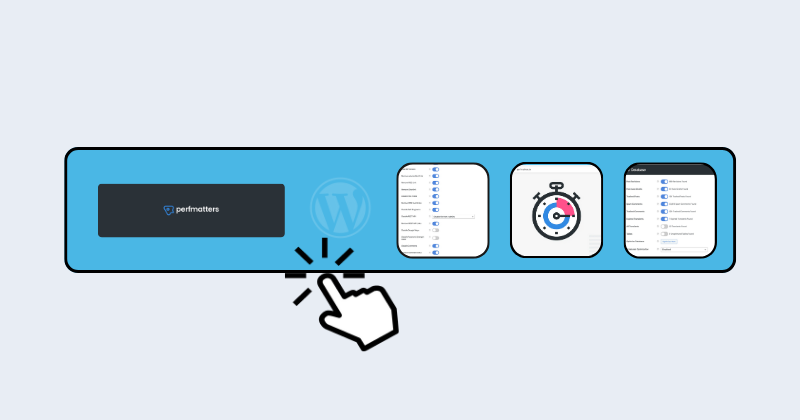
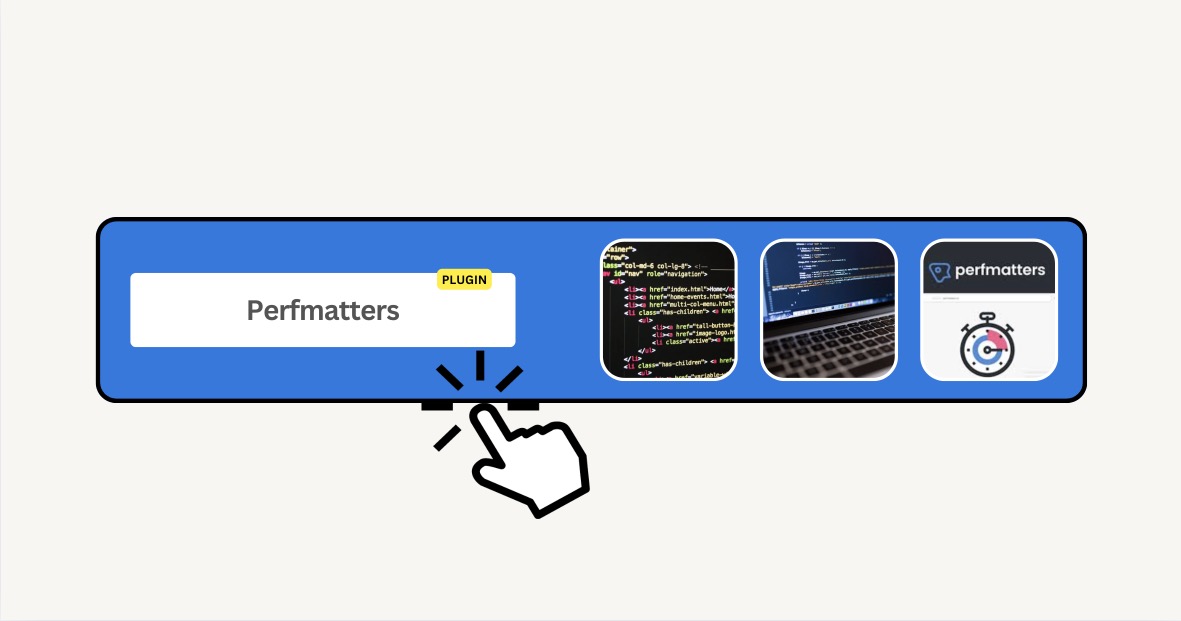
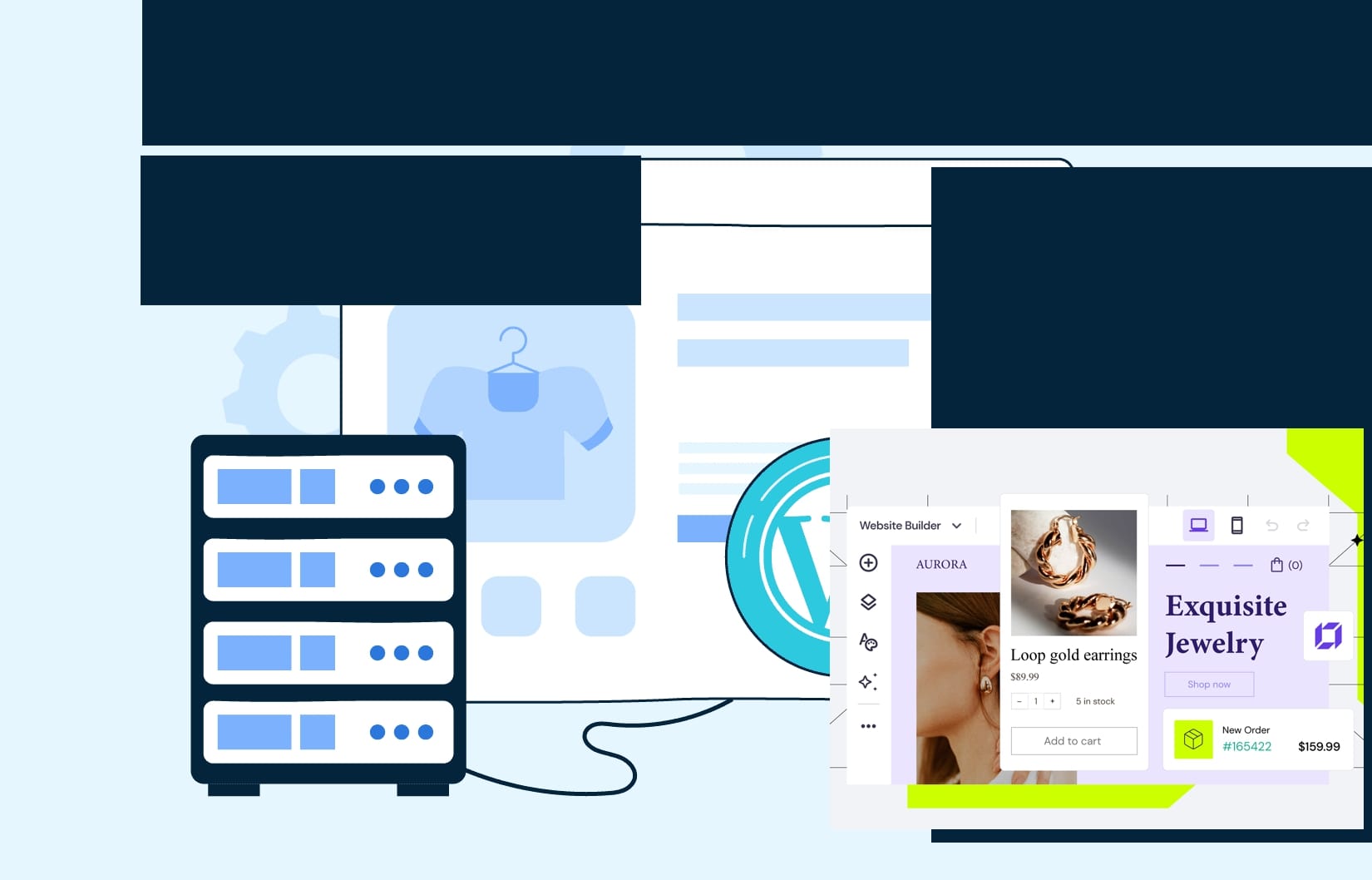
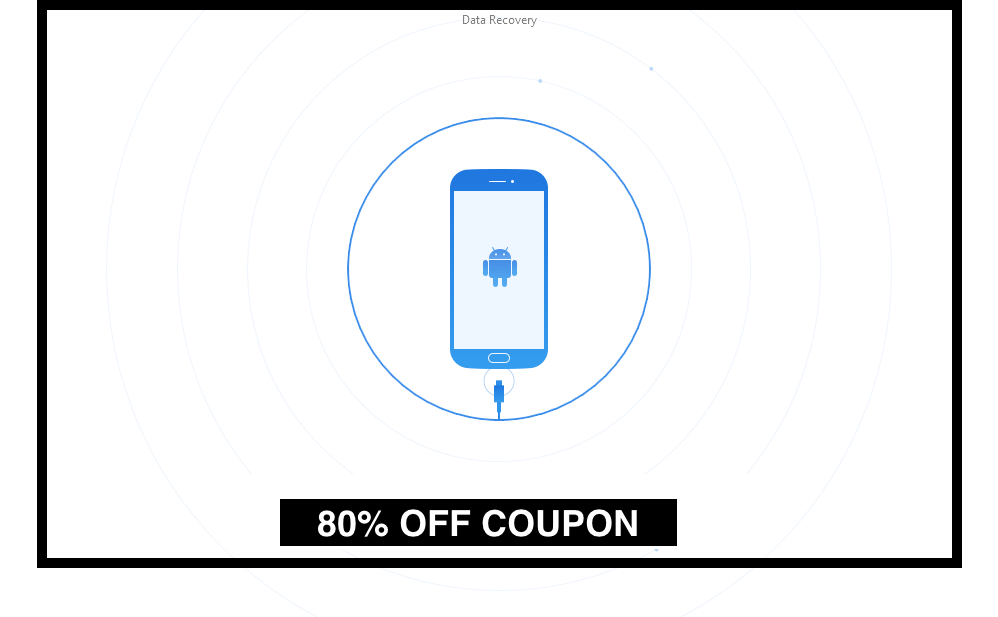

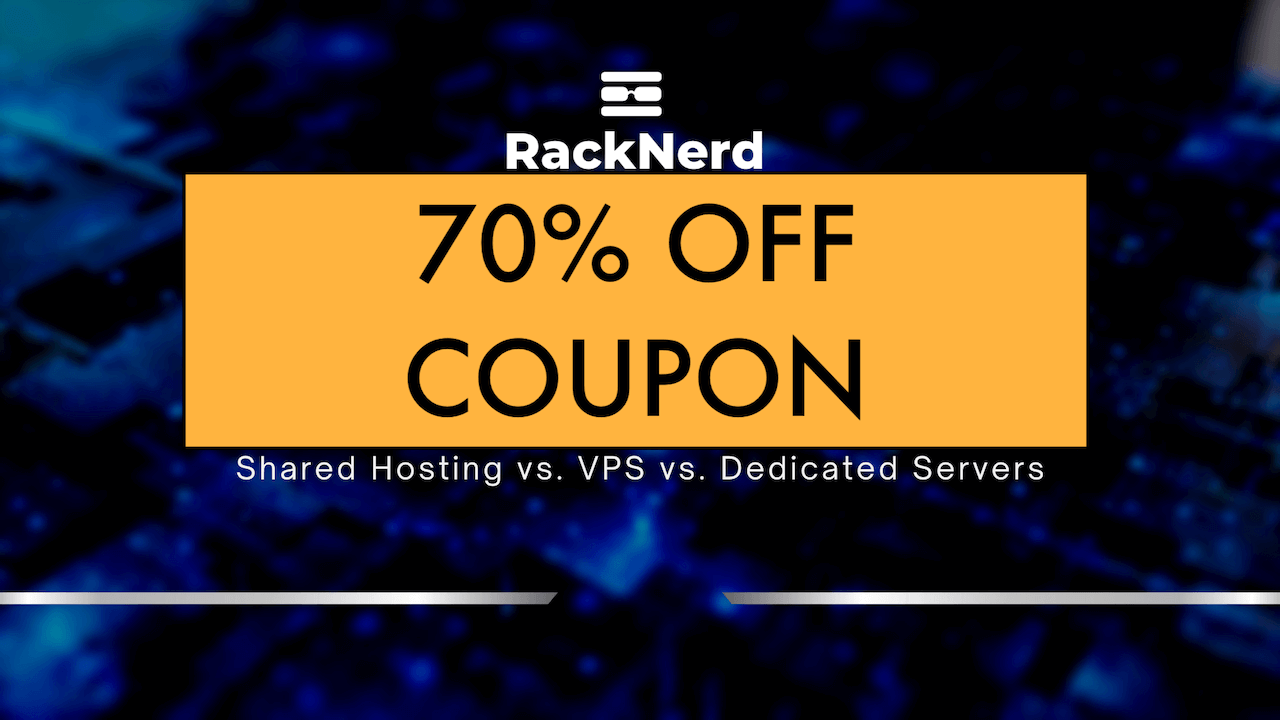
Leave a Reply