Welcome to the PDF document reader as well as the editor. Whether you’ve just purchased a new laptop or PC, you’ll likely need a professional PDF reader and editor to manage your PDF documents efficiently. This guide will help you select, buy a license, and use the right software for your needs.
Choosing the right software before using a PDF reader and editor would be best. Consider the following when making your decision:
- Compatibility with your operating system (Windows, macOS).
- Features (e.g., editing, annotation, conversion, security).
- User interface and ease of use.
- Customer support and updates.
Here are some basic features you’ll find in most PDF software:
- Viewing PDFs: Open and view PDF documents with ease.
- Page Navigation: Navigate through documents using page thumbnails, bookmarks, or a table of contents.
- Zooming: Zoom in and out to read small text or view details.
- Searching: Search function to find specific words or phrases within the document.
Editing PDFs
To edit PDFs, you may need software with editing capabilities. These features can include:
- Text Editing: Add, modify, or delete text within the PDF.
- Page Manipulation: Insert, delete, rotate, and reorder pages.
- Image Manipulation: Add or replace images within the document.
- Hyperlinks: Create and edit clickable hyperlinks.
Reviewing and Annotating PDFs
Review and annotate PDFs easily with the following features:
- Highlighting: Mark the critical text with various highlight colors.
- Commenting: Add comments, sticky notes, or text boxes to provide feedback.
- Drawing Tools: Use shapes, lines, and arrows for visual annotations.
- Digital Signatures: Sign documents electronically for added security.
Advanced Features
Some advanced features you might encounter in professional PDF software include:
- Password Protection: Secure your PDFs with passwords to restrict access.
- OCR (Optical Character Recognition): Convert scanned documents into searchable text.
- PDF Conversion: Convert PDFs to and from various formats (Word, Excel, etc.).
- Batch Processing: Perform actions on multiple PDFs simultaneously.
Remember that your specific software may have its unique features and tools. Explore the software developer’s user manual or online resources for more detailed guidance.
Congratulations on taking the first step to manage your documents with PDF software effectively! You can now make the most of your new laptop or PC.

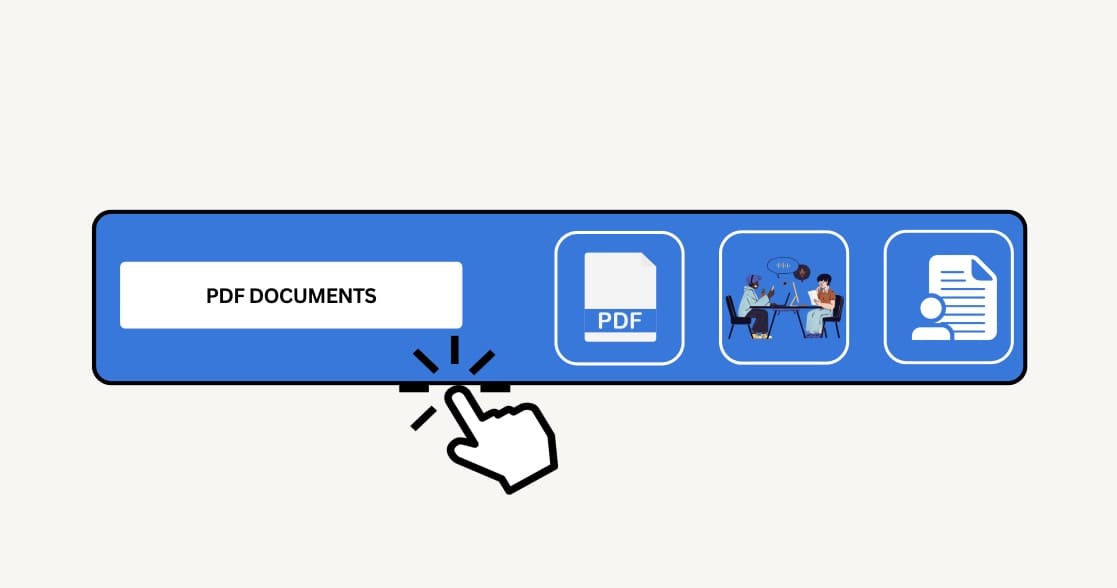
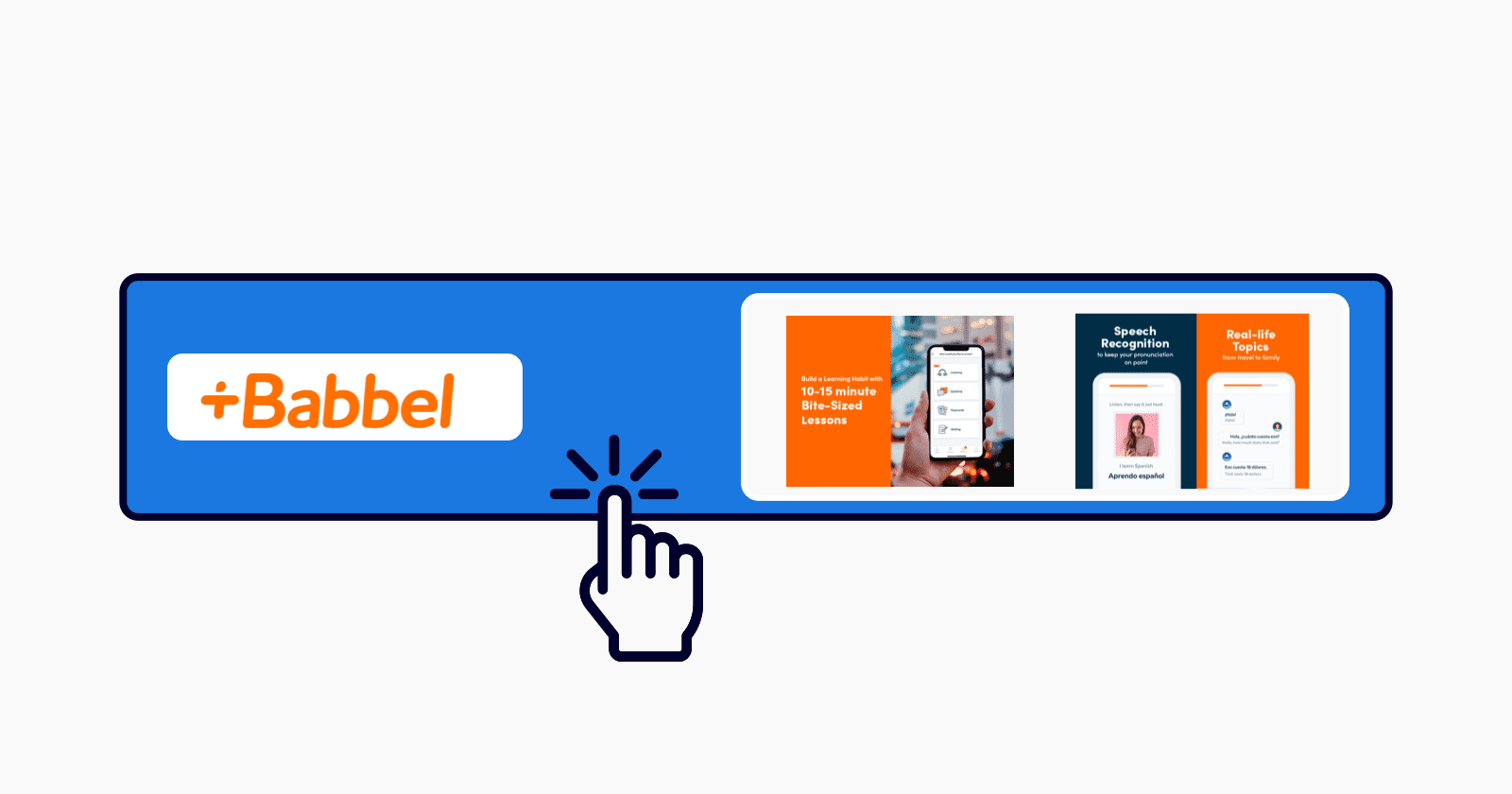
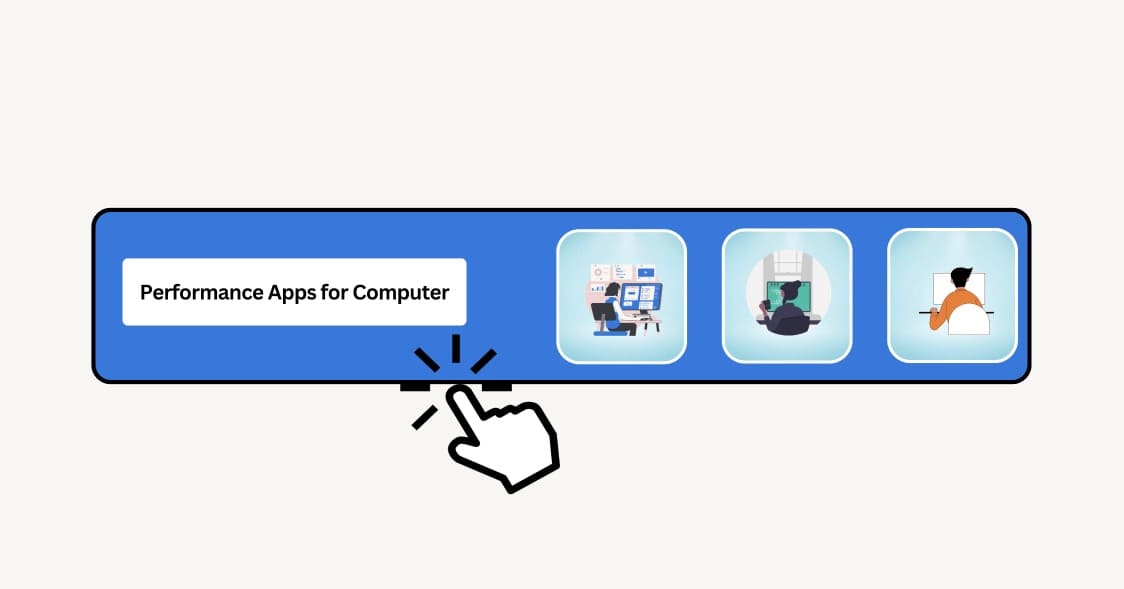
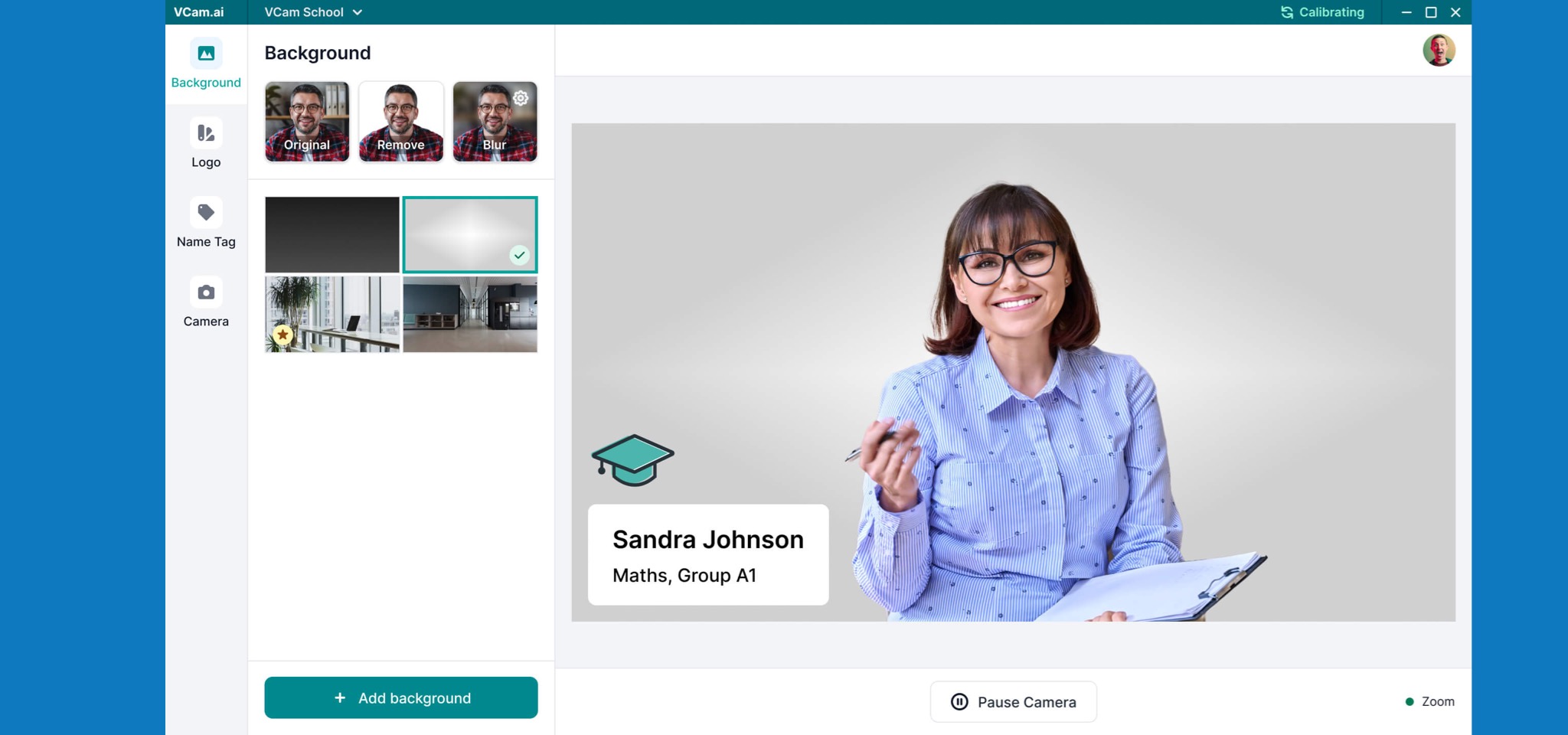


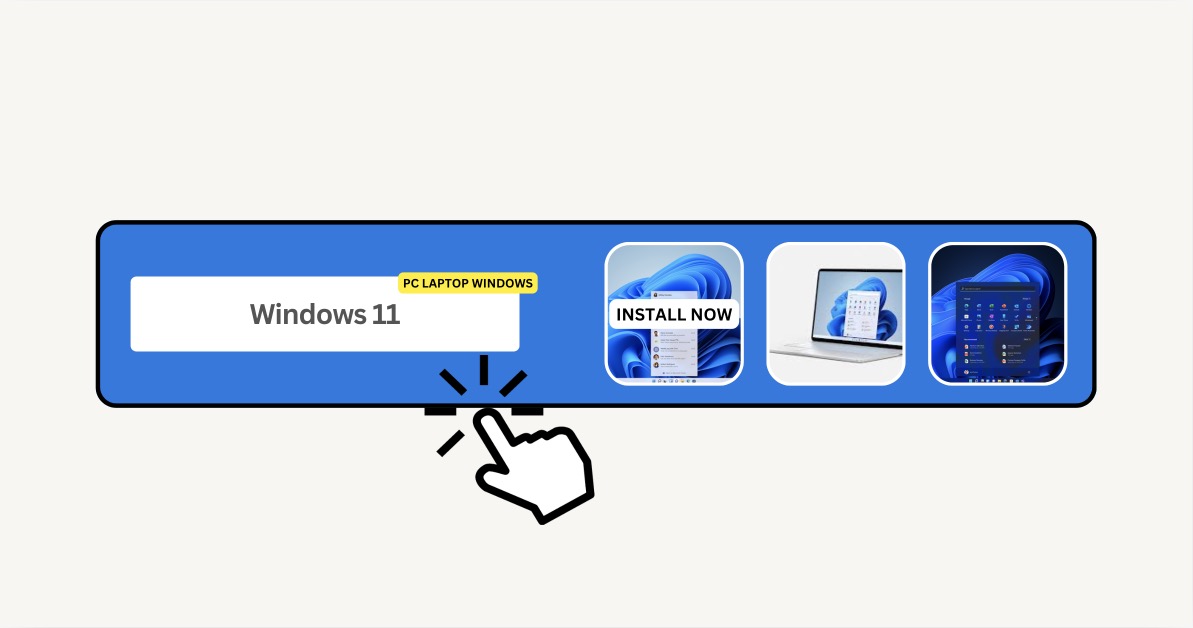
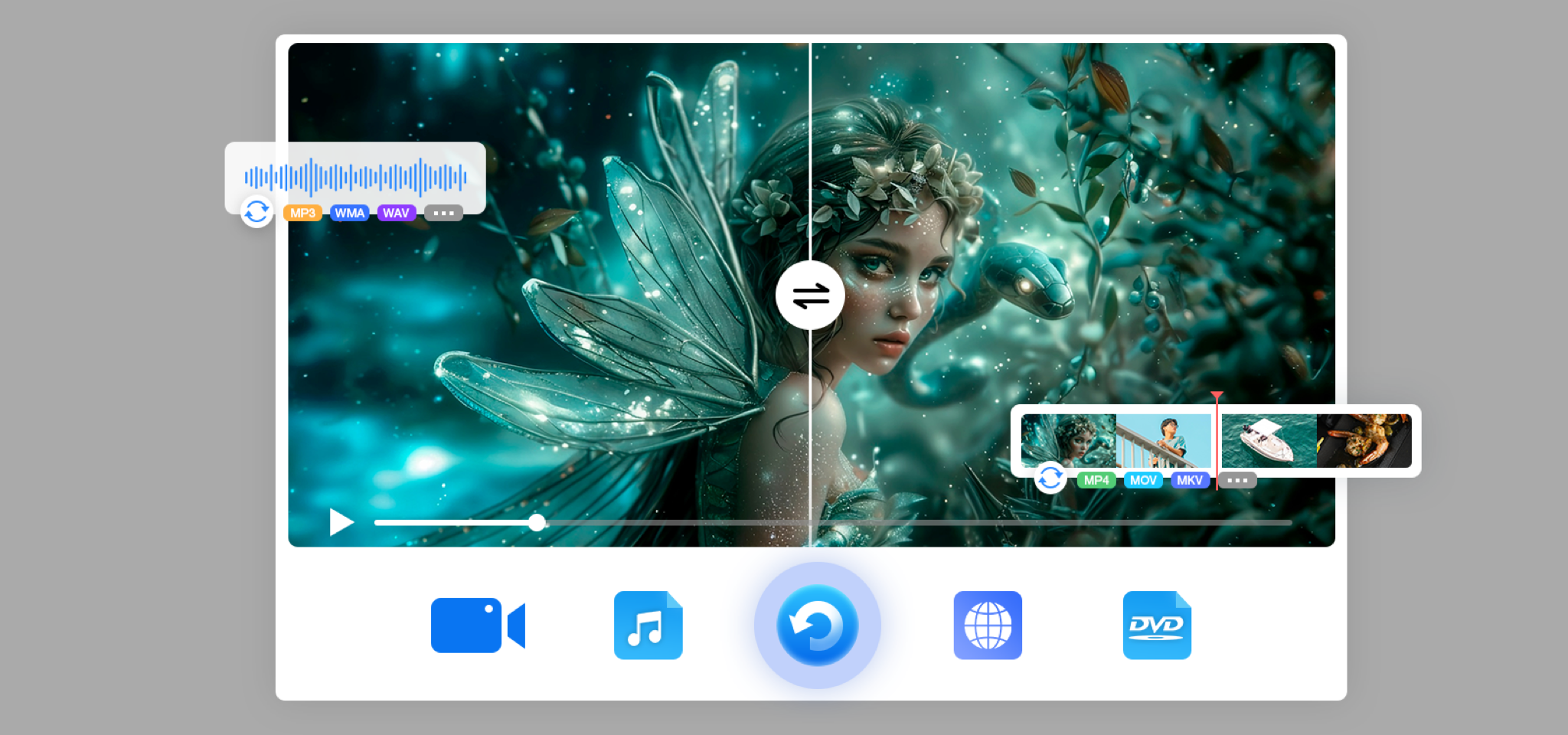
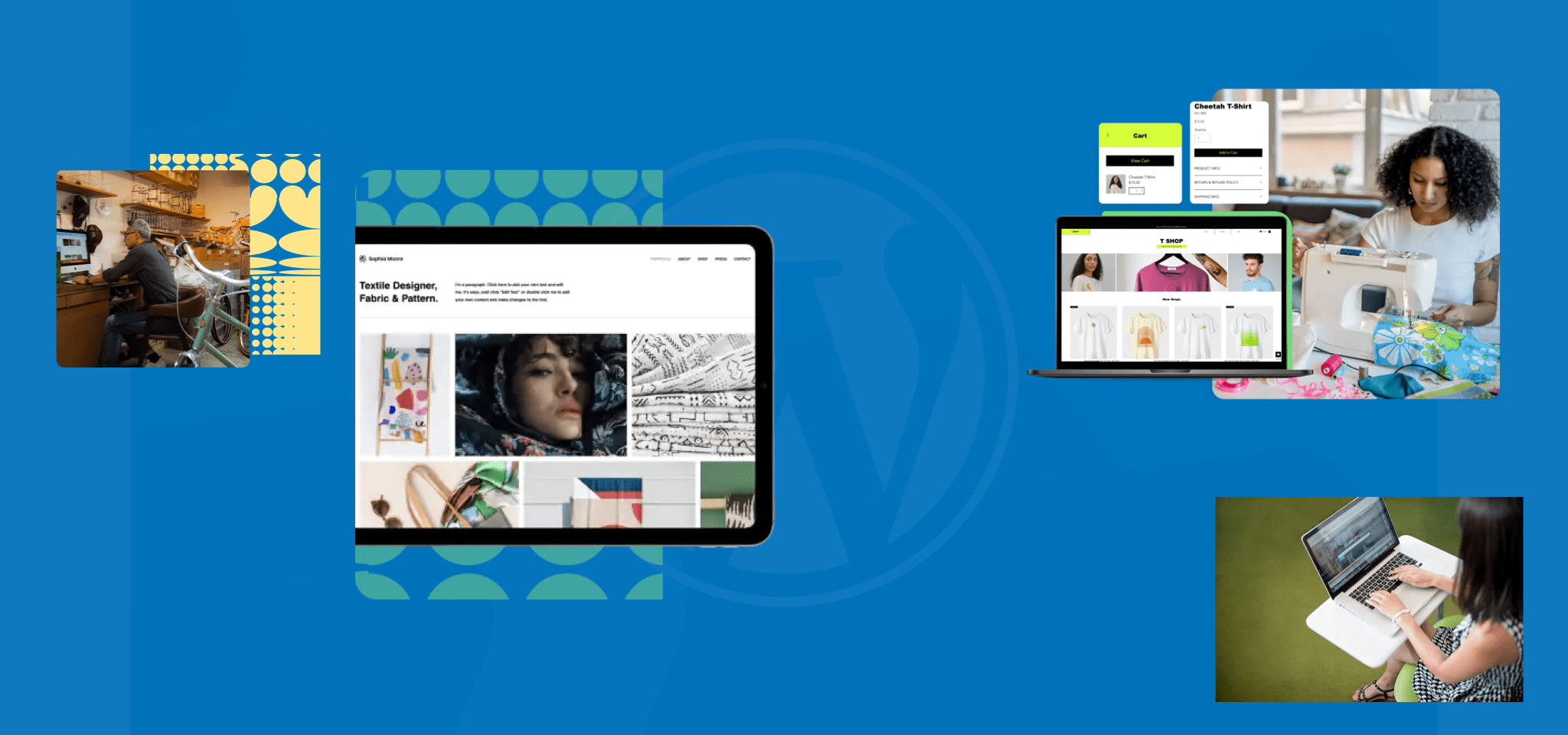

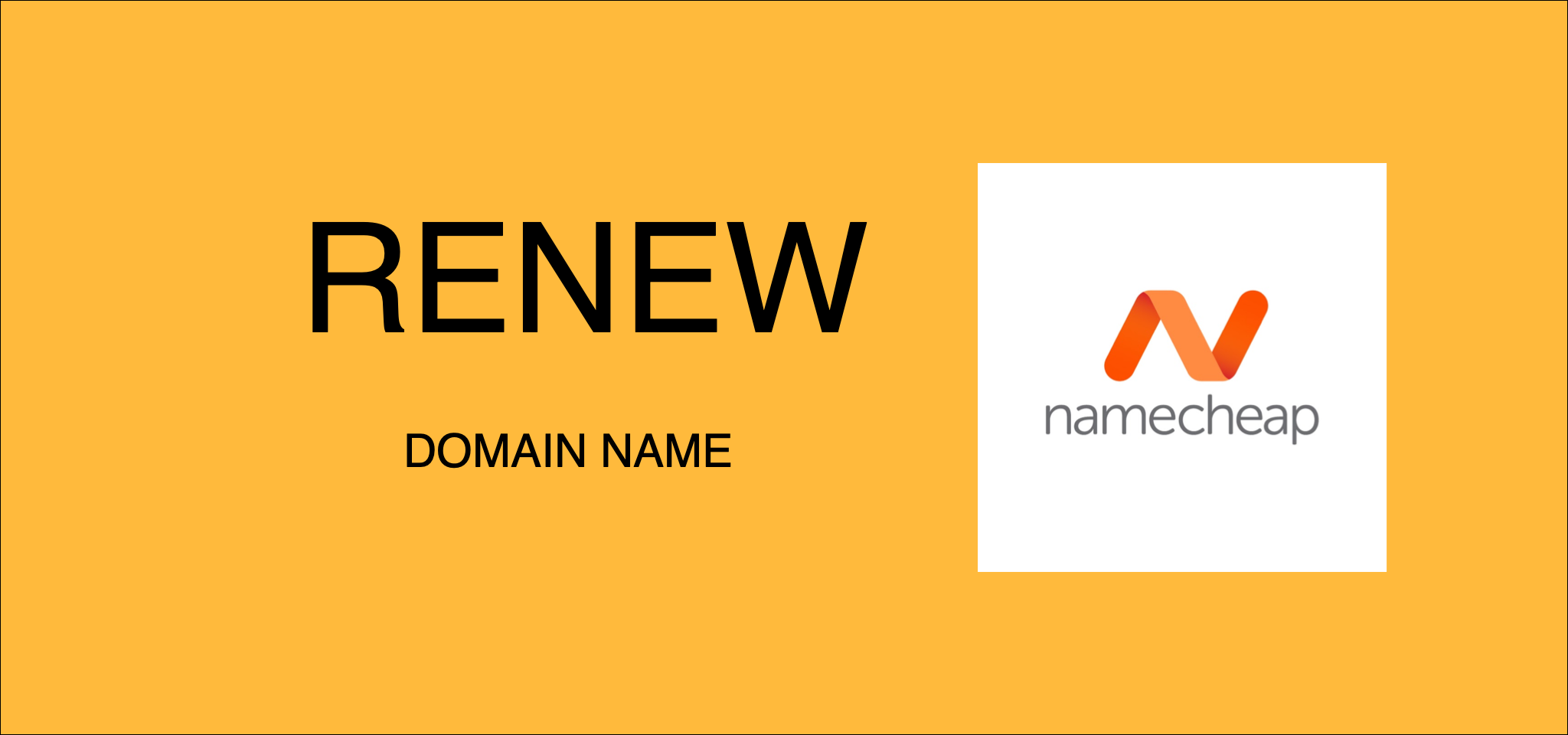
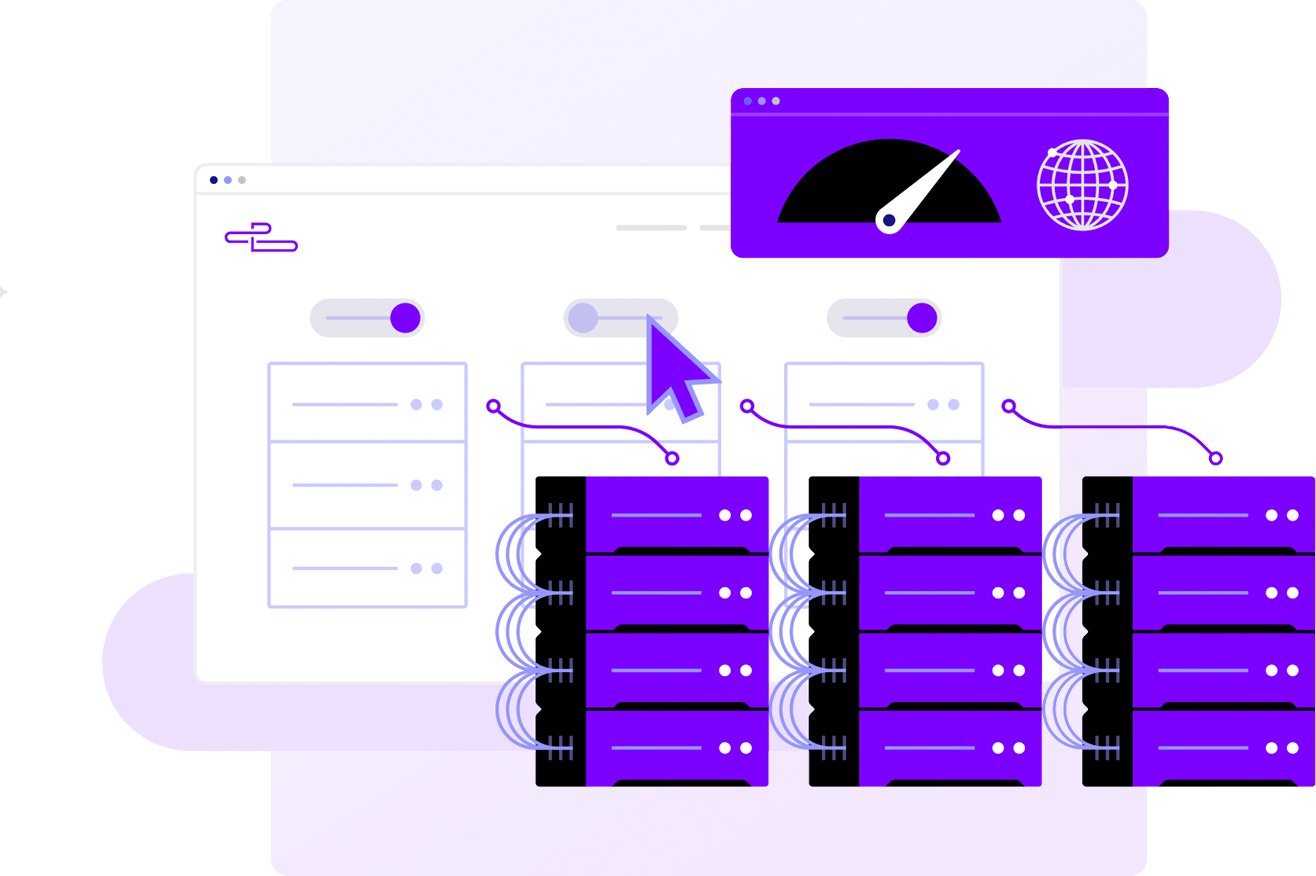
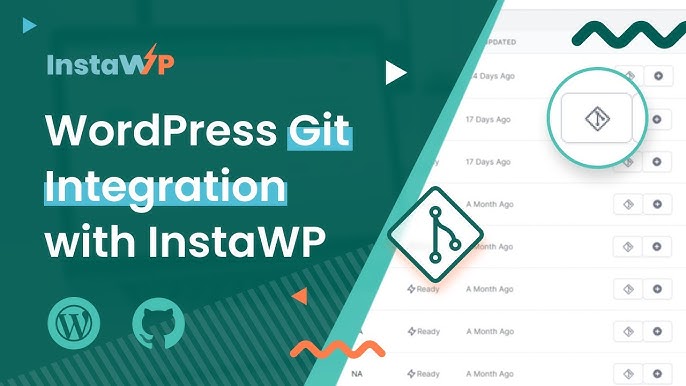

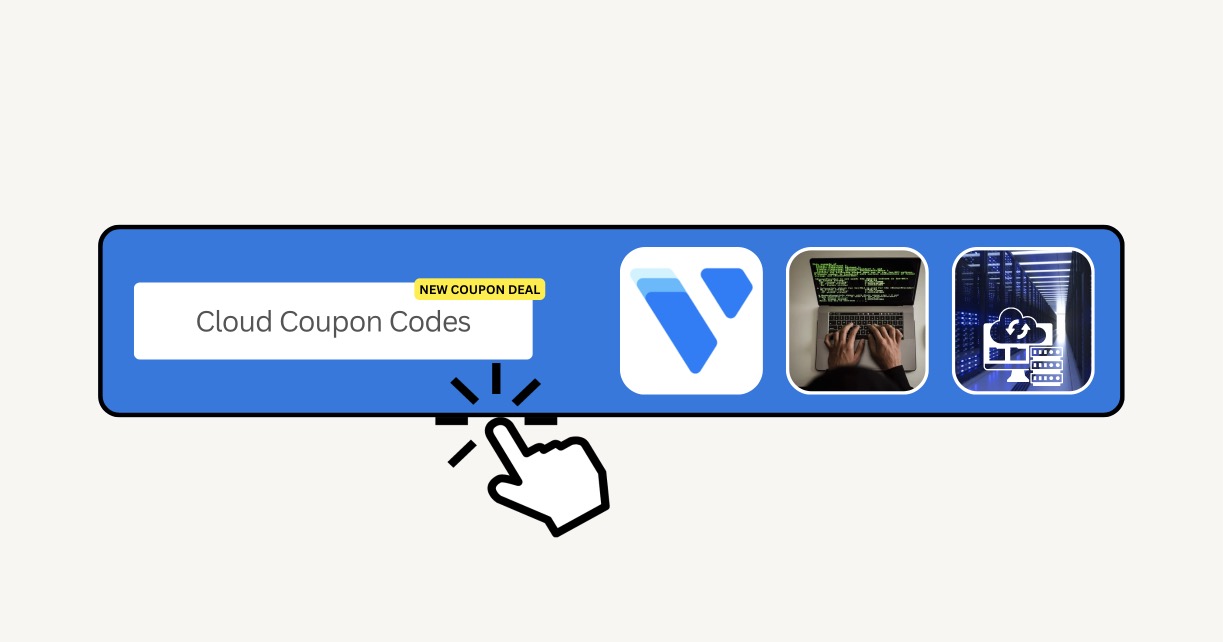
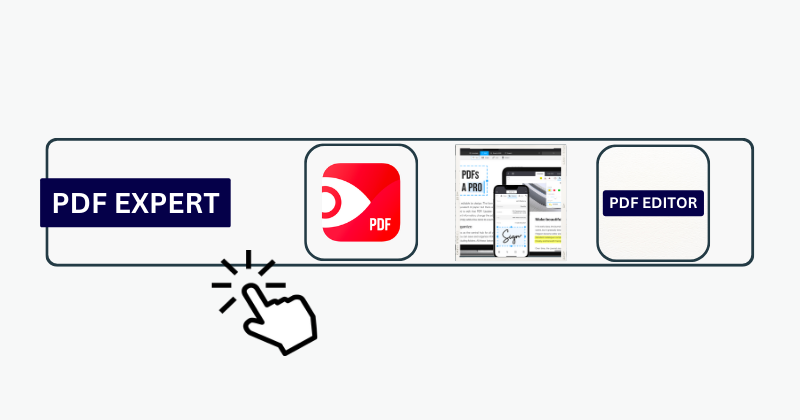
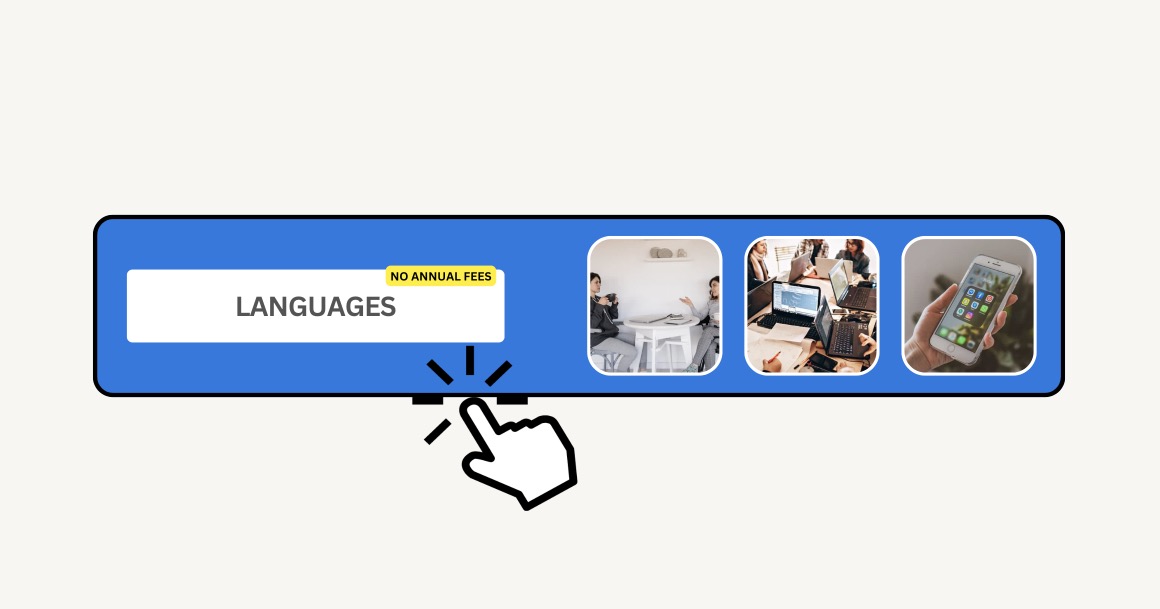
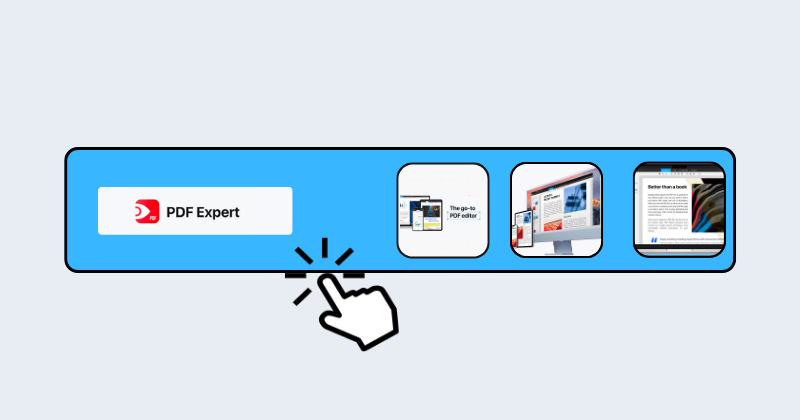
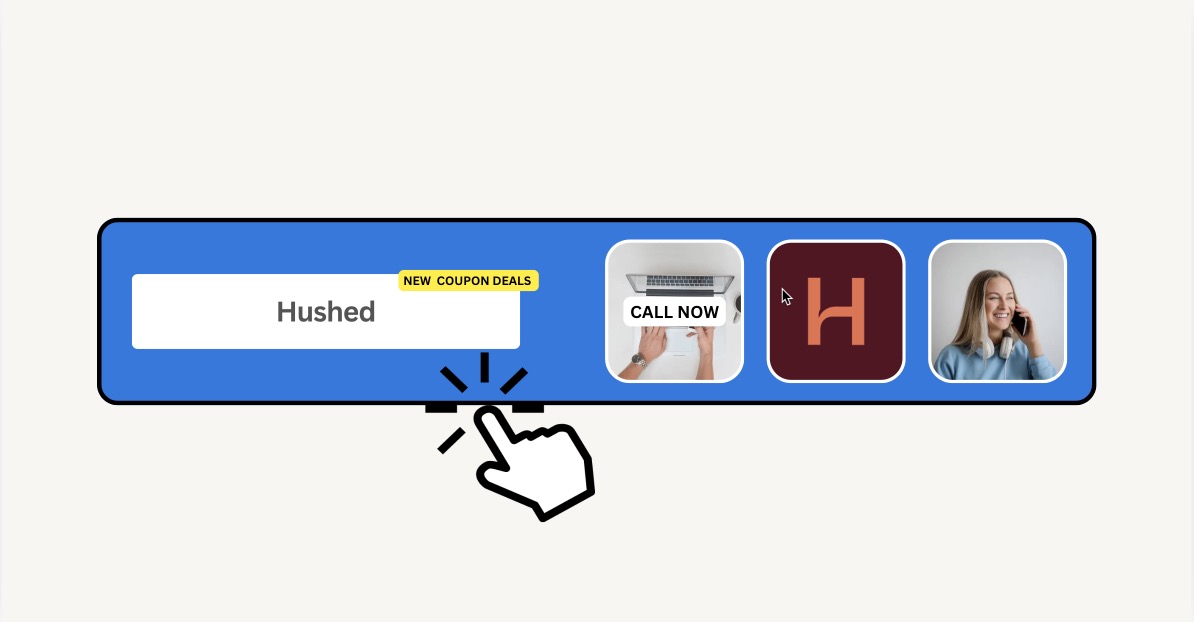
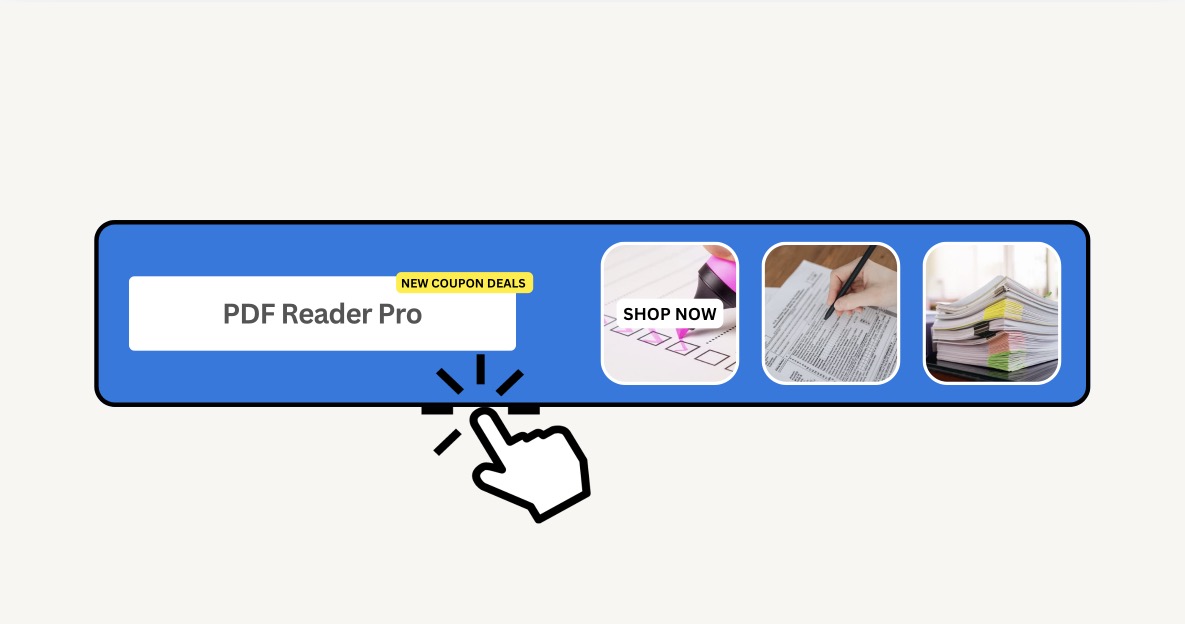
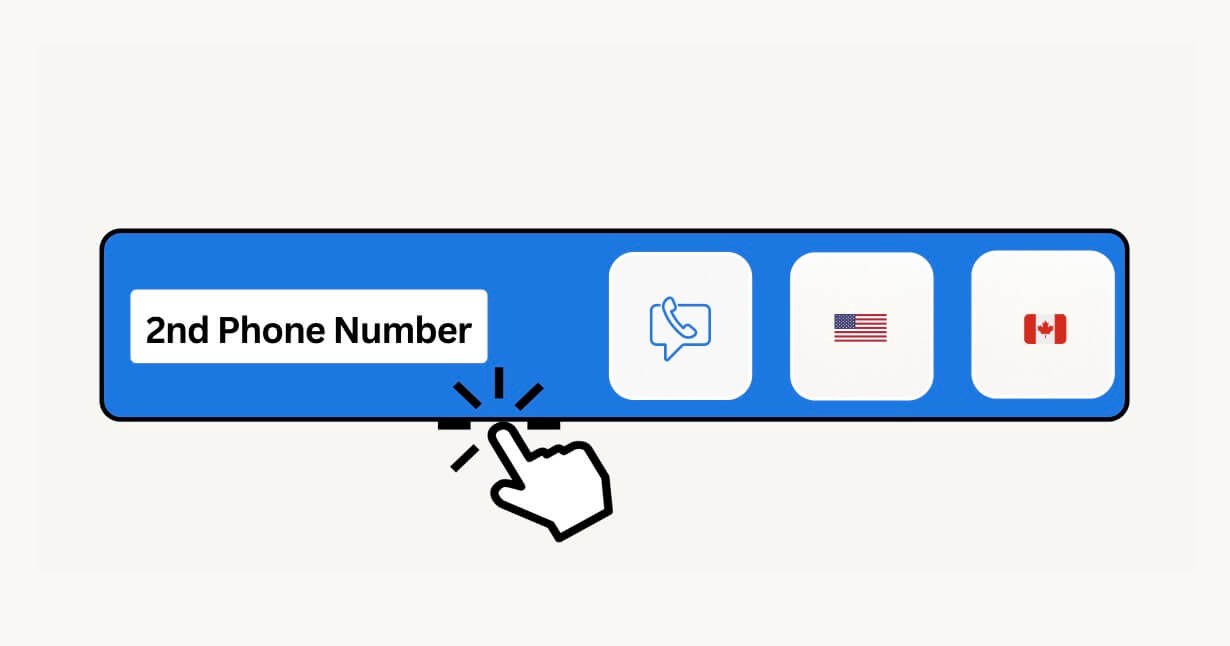
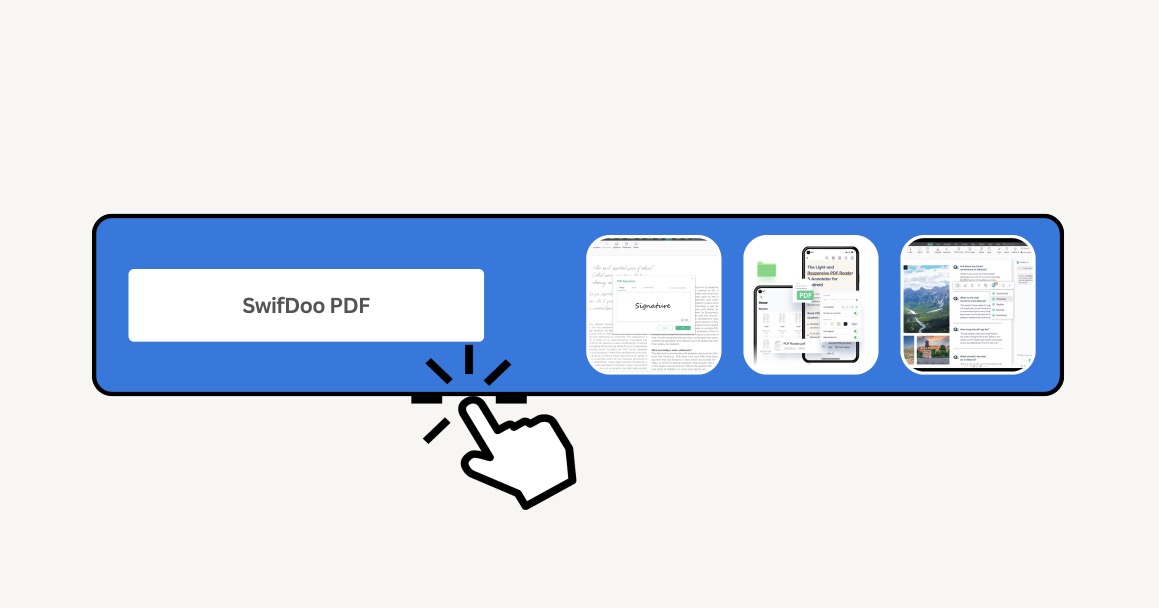
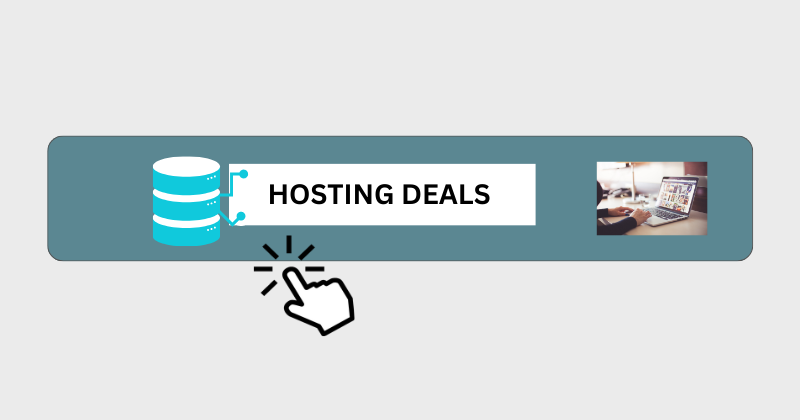
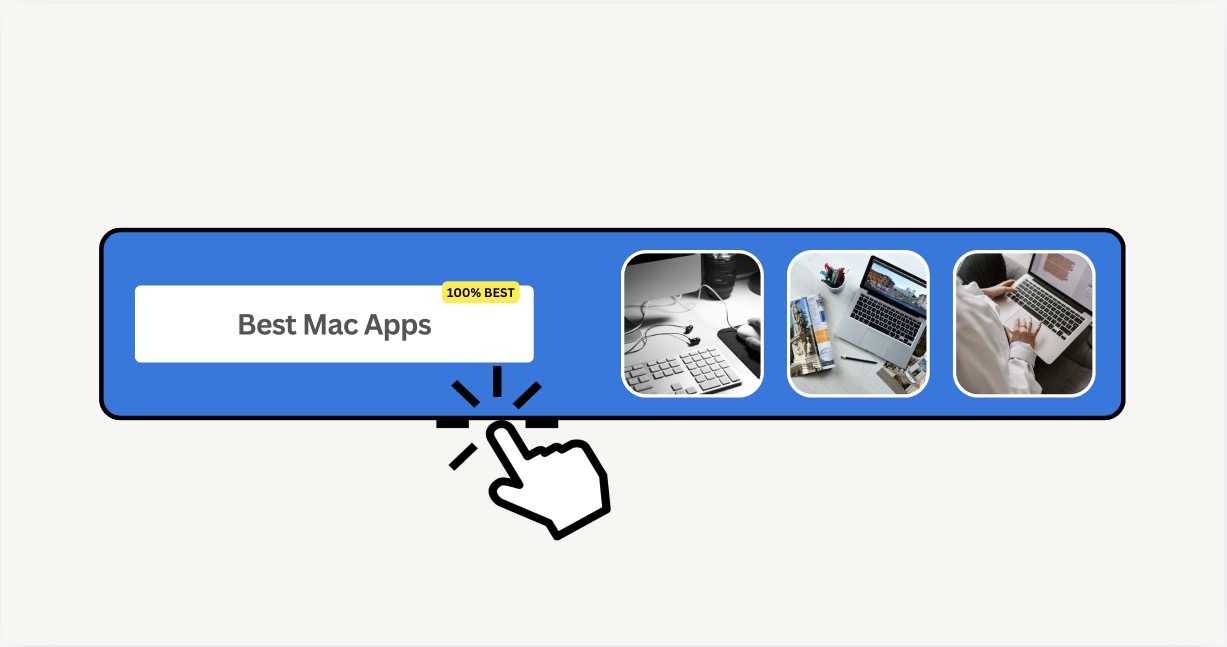
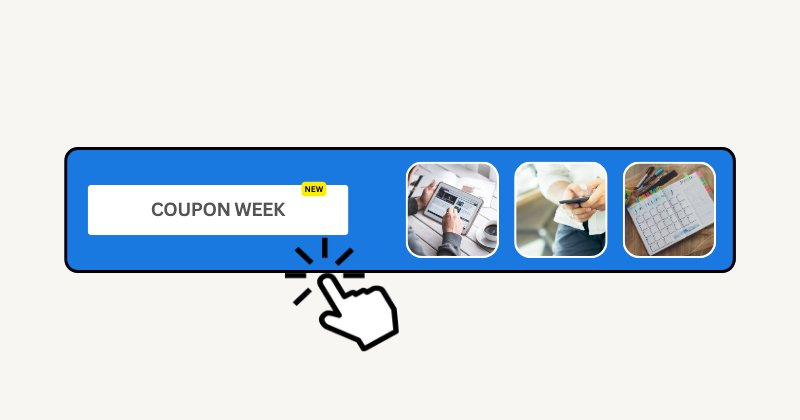
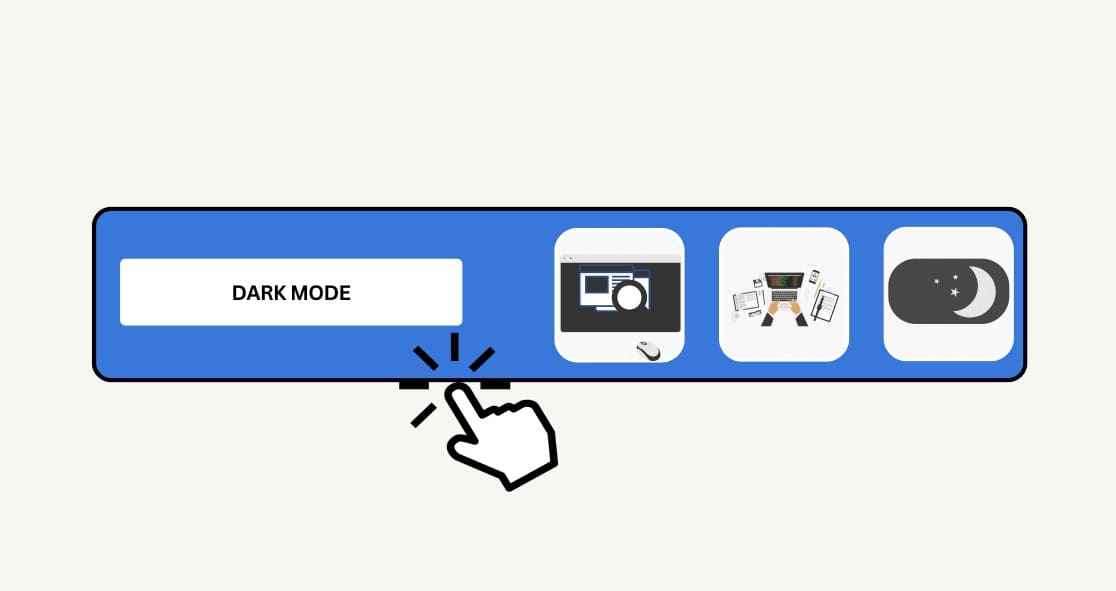
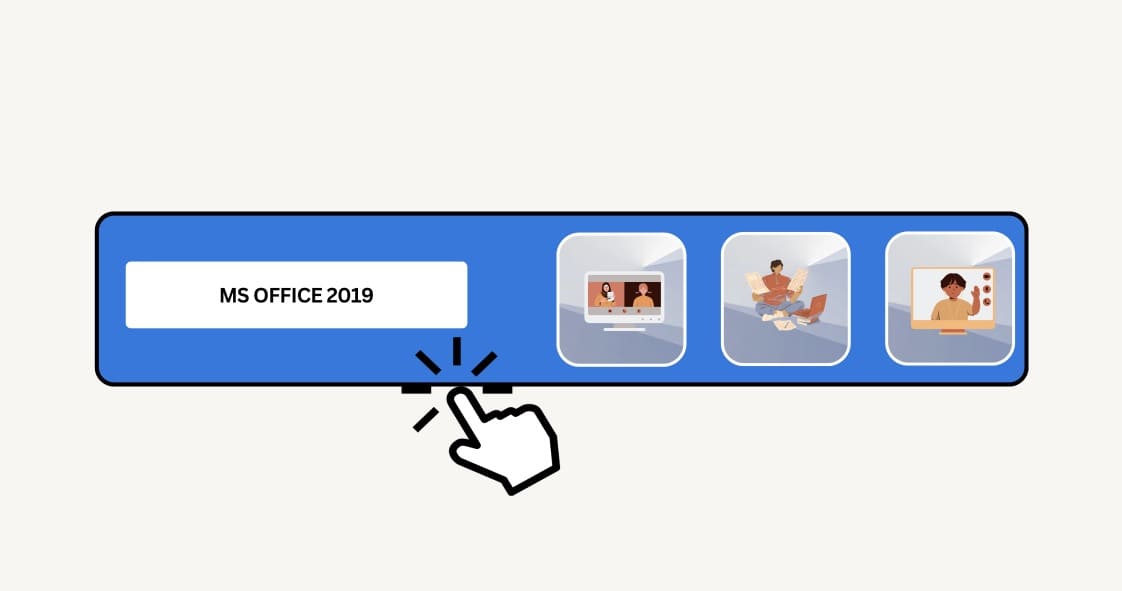
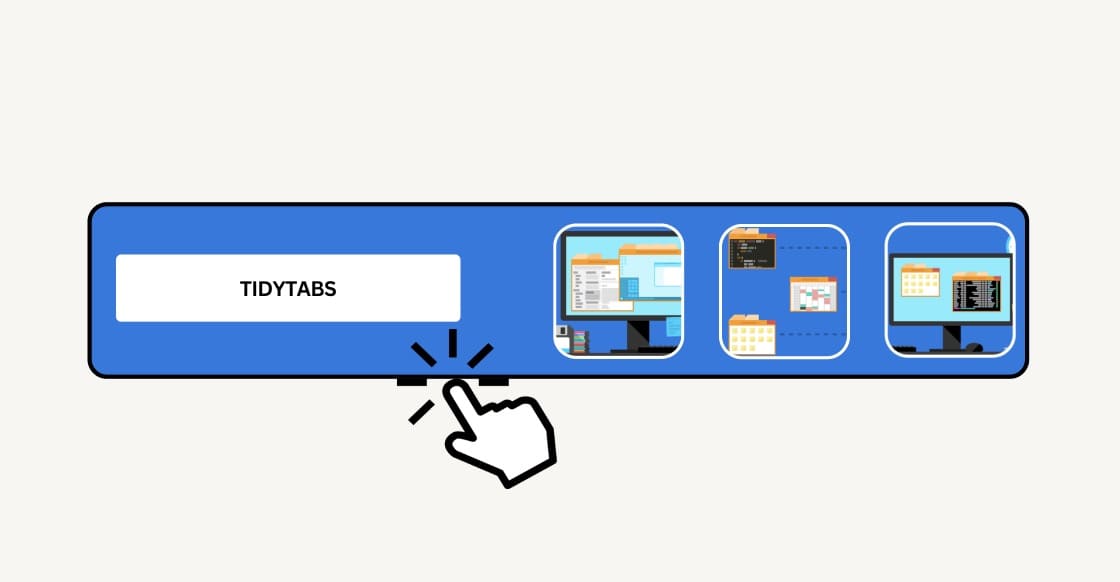
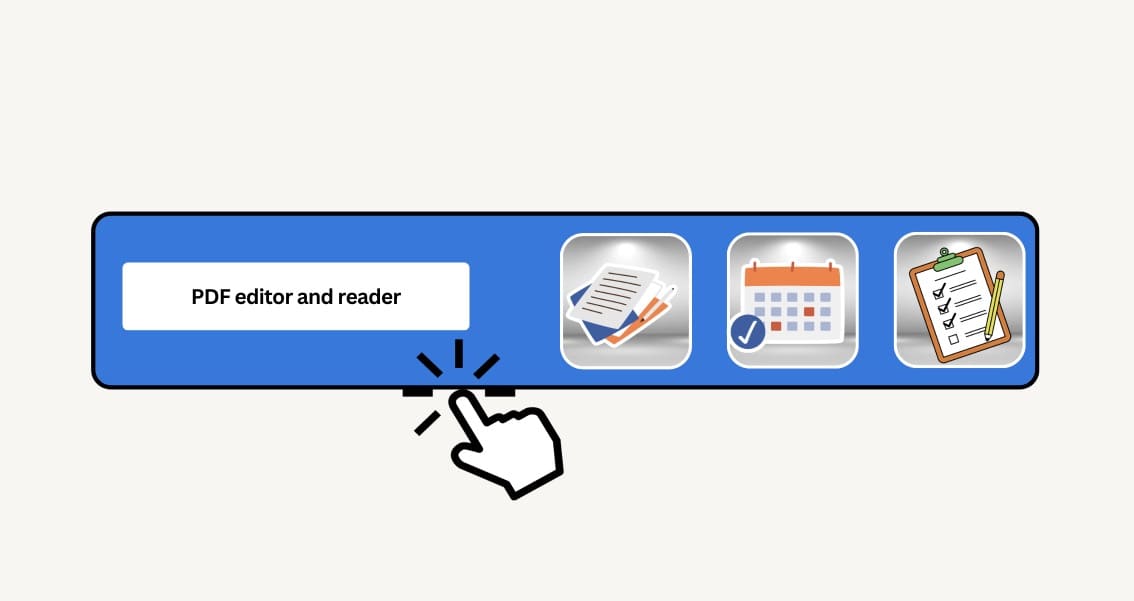
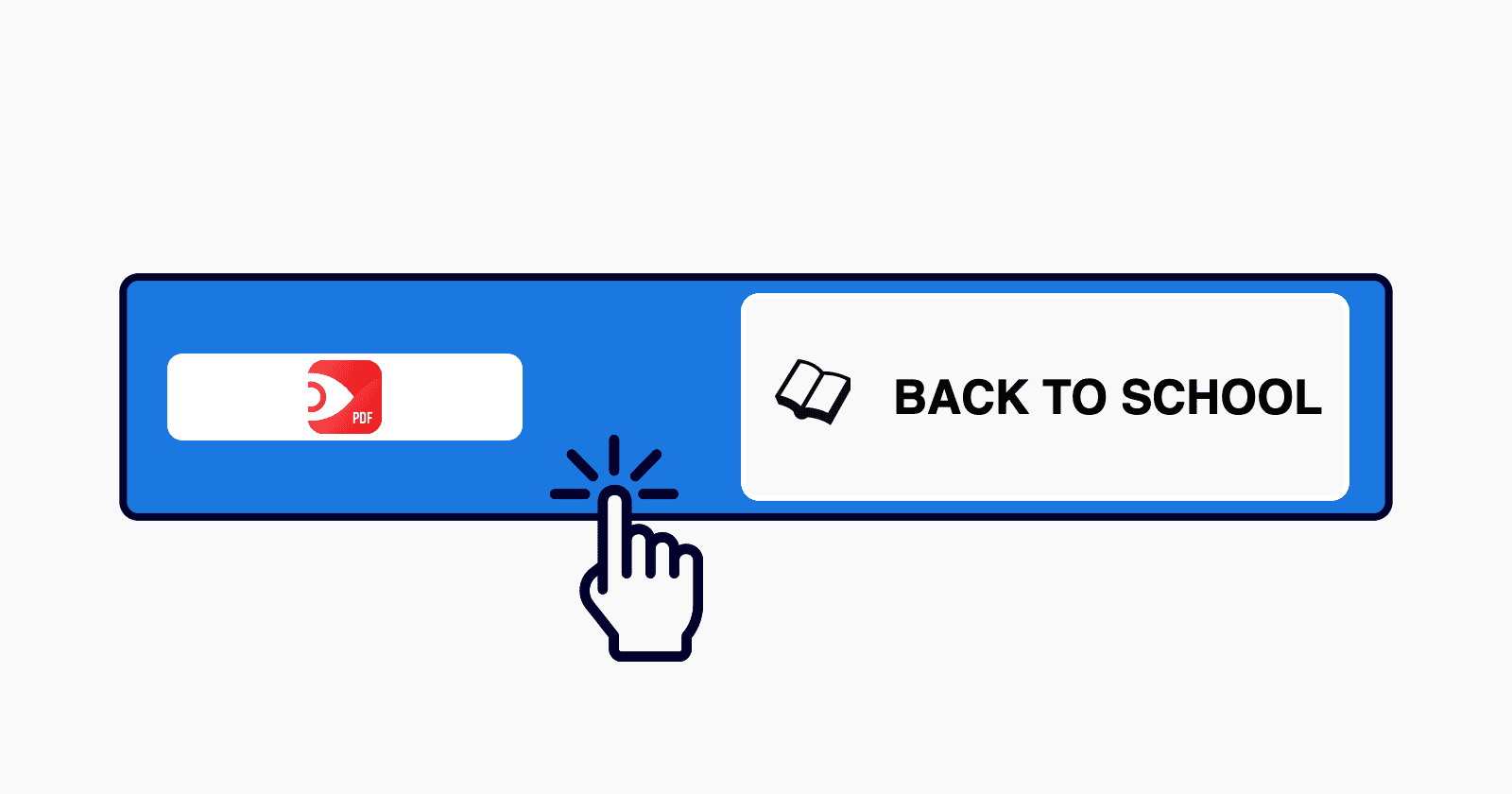
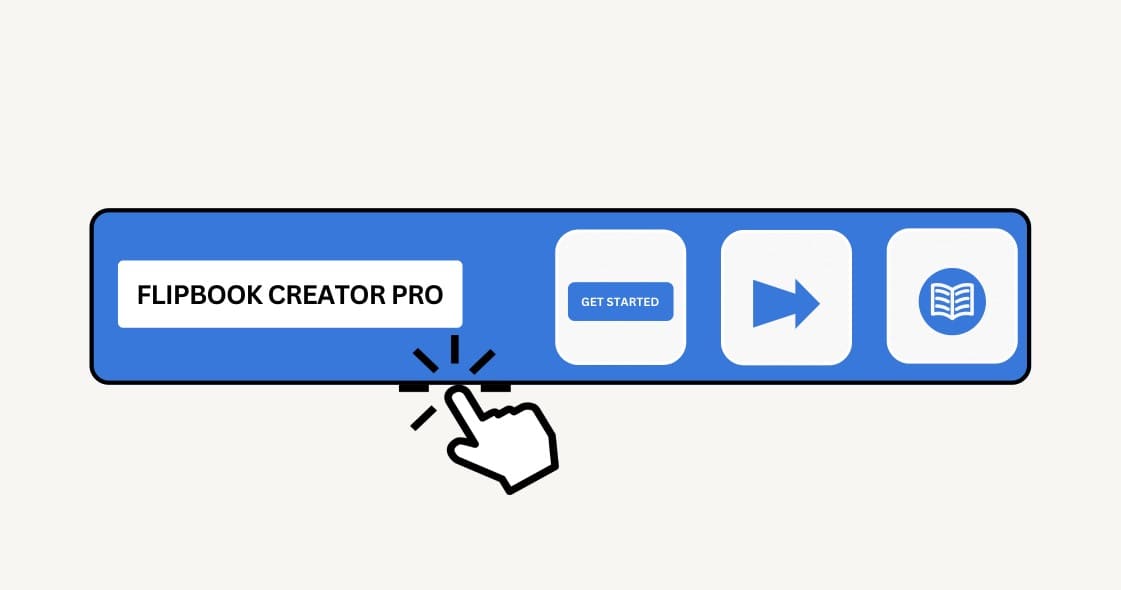
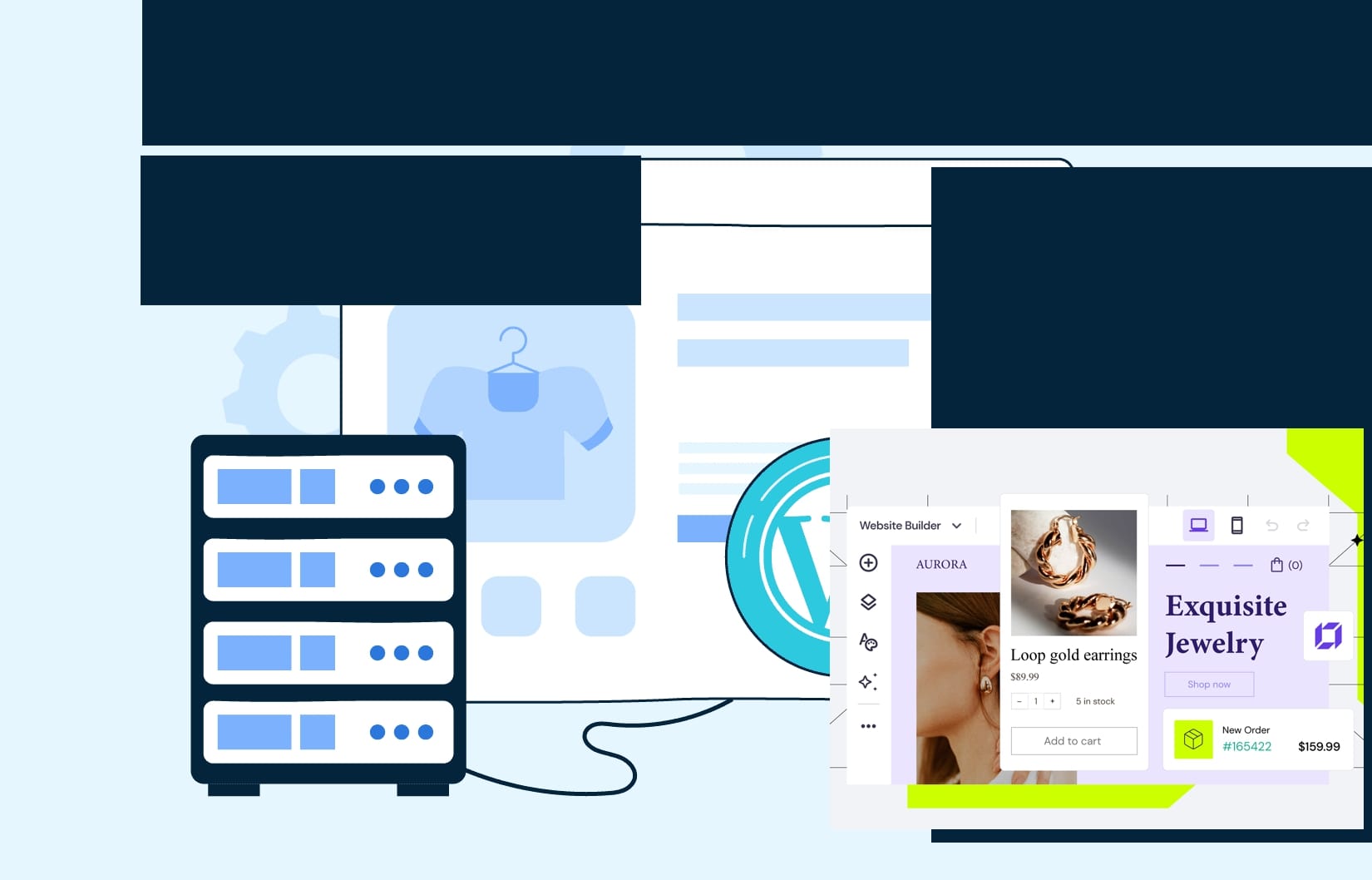

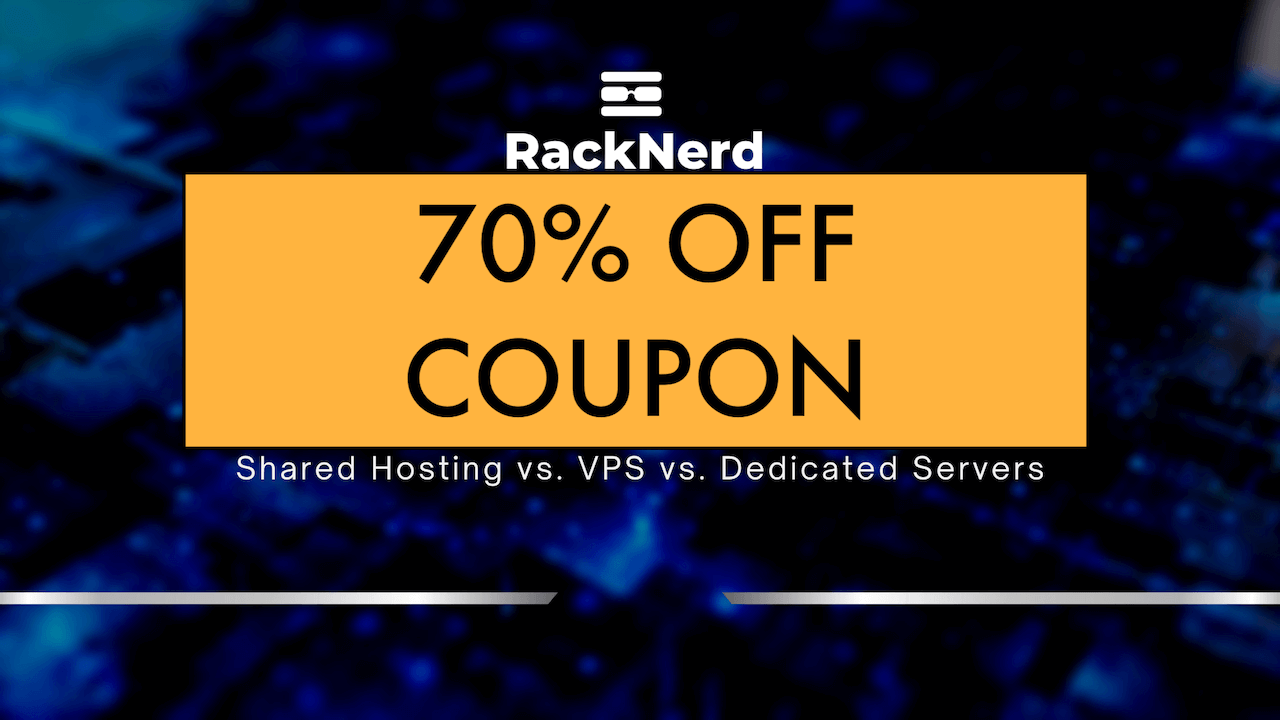
Leave a Reply